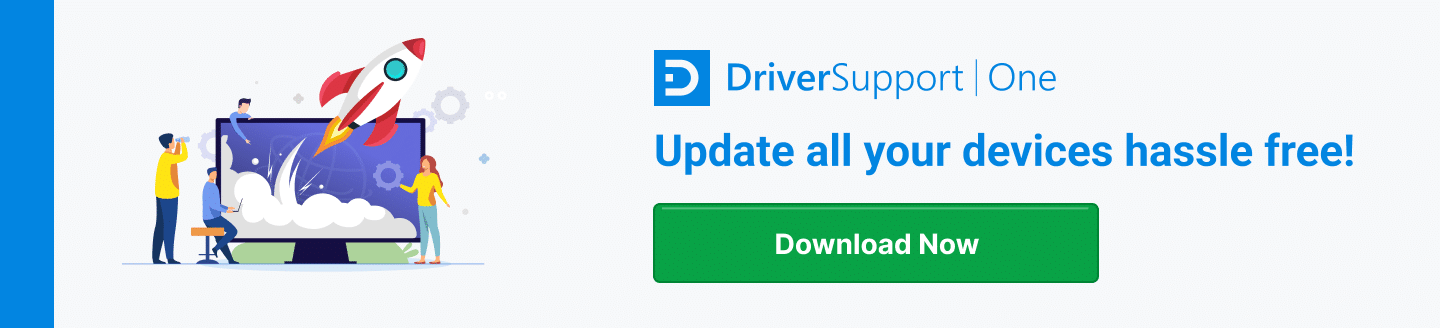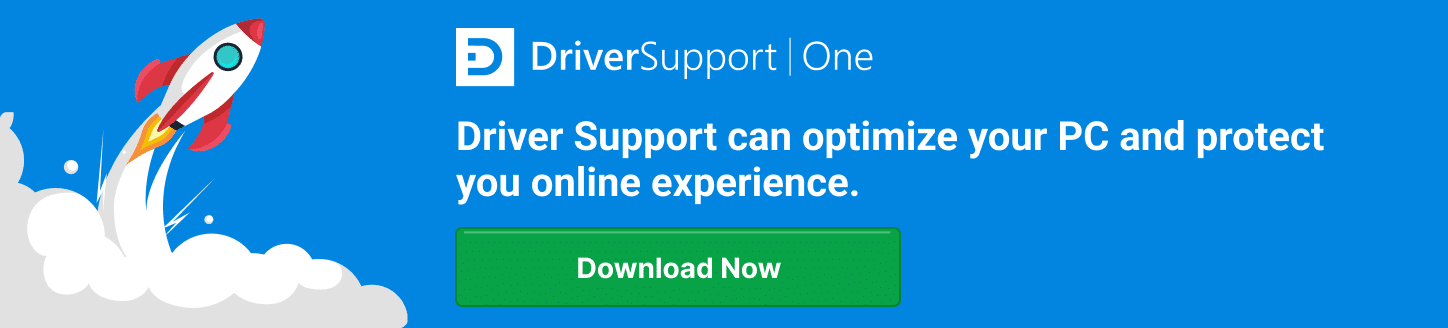[Fix] Samsung Monitor That Is Not Working
Is your Samsung monitor not working or showing a black screen?
Before you decide that your Samsung monitor needs to be replaced, use this checklist to check if there isn’t something you can do to fix the issue.
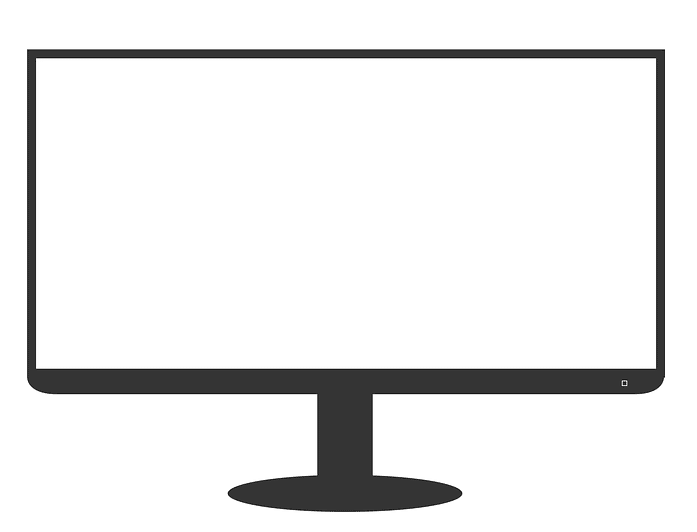
Test Your Monitor On Another Computer
Most newer monitors have a self-diagnostic function that will show a message if the monitor is not receiving a signal from the computer.
If you are seeing this message, then your monitor is probably fine. If the screen is black, try the monitor on another PC to troubleshoot the issue to make sure it’s not your PC.
Listen for Clues
This step helps you troubleshoot whether the issue is with the computer, or with your monitor.
If your computer is make a beeping sound when turned on, it can be an indicator that something inside the PC has come loose.
Check to make sure you hear your computer running. It should sound like fans. Ensure the power is on by checking the lights.
Check the Connections
Your monitor may have been moved somehow, causing the connections to come loose. Check the cables for bent pins or damage.
If there is damage to the cables, replacement cables are a lot less expensive to replace.
If your Samsung monitor is flickering, has lines or is discolored, that can be an indicator of an issue to the power supply. The best way to troubleshoot this is to fully disconnect the cables from the power supply and the computer.
Let everything sit for about a minute, and then plug it back into the computer using an HDMI cord.
You can try using a different HDMI cord to test the cord itself. It is always a good idea to plug directly into the wall to rule out a bad power strip, and make sure the outlet is not attached to an on/ off switch.
Update your Graphics Drivers
Your graphics driver is a piece of software that connects you operating system and hardware to ensure everything is compatible. For best performance, you should update out of date or missing drivers.
If you have tried the other troubleshooting steps above, and your Samsung monitor is still not working then it might be your graphics card or the drivers that need to be updated.
Luckily, Driver Support has made this process easy for you.
Reset and update the BIOS with your Keyboard
You do not need an active screen in order to update the BIOS.
- Start by pressing F10 repeatedly for 8 seconds.
- The press the Down Arrow 3 times.
- Then, press Enter 2 times.
- The computer will then restart.
If the your Samsung monitor screen is still blank, it could be a graphics card issue.
If these troubleshooting steps do not help you solve the issue, it is best to have your monitor or PC looked at by a professional.
If you need to update your drivers, start with the time saving solution and Give DriverSupport | ONE a try today!.