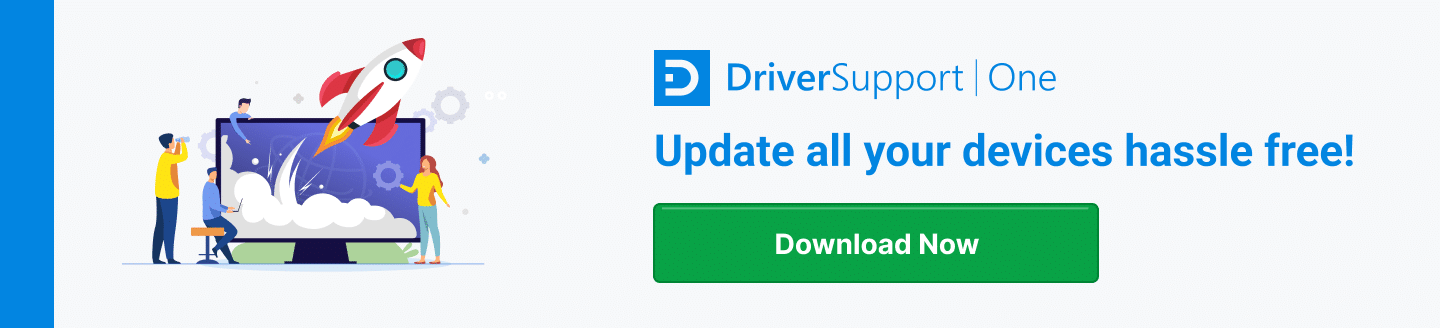Three Ways to Solve a Missing Network Printer
Can’t find your network printer on your devices? Here are three easy steps to get them to show up again and solve a missing network printer.

Option 1 – Troubleshooting Process for Missing Network Printers
There are several reasons that your network printer may not be showing up on your computer:
- Resources – your printer may not have power, ink, toner, or a supply of paper
- Connections – if the printer is wireless, make sure it is communicating with your wireless network. If not, check the cable connection
- Software – has the printer manufacturer’s software been loaded to your computer? Manufacturers are constantly upgrading the software (printer applications and drivers) for additional features and to correct software issues.
- Print Servers – If your printer is on a print server, be sure the server is set to allow printer sharing. Without these permissions, your computer will not be able to recognize the printer.
- The same is true of your computer’s settings. In Windows, for example, there is an option in the Network and Sharing Center to Turn on Network Discovery, within the Change Advanced Sharing Settings function. Without network discovery, your computer will not recognize network devices.
How Important Are Drivers?
Drivers are the small programs on your computer that allow it to communicate with its many devices:
- Monitors
- Printers
- Mouse
- Graphics cards and game controllers
- Scanners
- Storage devices such as hard drives, SSD drives, and external backup drives
Each device manufacturer creates its own proprietary drivers for their products, often providing them to computer operating system providers such as Microsoft or Apple for certification in operating seamlessly with their systems.
It’s essential that your computer has the drivers that are compatible between the operating system and version on your computer and your network printer. Any mismatch will result in faulty operation, or the inability to work with your system at all.
Option 2 – Finding the Right Driver
If you’re in doubt whether you have the right driver installed for your particular printer, you can go to the manufacturer’s website to search for, locate, and download the correct driver. Once downloaded, you can install the driver on your computer and try to access the printer again.
Make sure that you know the exact brand and model of the printer you’re trying to locate the driver for, to download the right version for your application. There are a few considerations for locating the specific driver you need:
- Printer manufacturer, model, and any special features installed on the printer
- The operating system of the computer you’re using
You will need that information available on many websites to select the correct driver to download.
Option 3 – Use Driver Support
If gathering all the information you need for finding and selecting the right drivers to download for your system seems like a headache or something you need a computer expert for, you can relax. There is a better, easier way.
DriverSupport can do the job for you, analyzing all the devices in your system, downloading the necessary drivers, and installing them for you. Once you register for the service, you can enjoy its many benefits:
- Assurance that your system has the correct, up-to-date drivers it needs
- Automatic updates of manufacturers’ drivers as they become available
- Safe, secure downloads
- Support from the expert technicians at DriverSupport
Give DriverSupport | ONE a try today! today and get started in a matter of minutes.