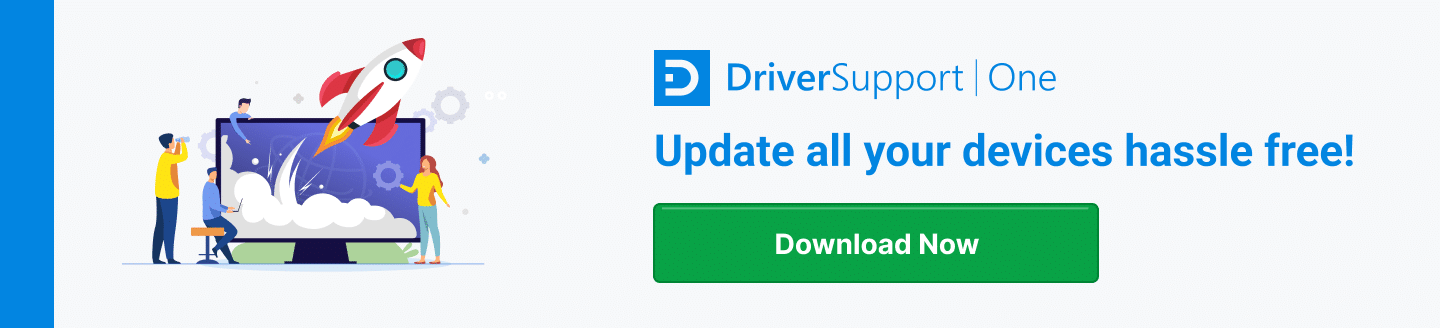How to Download the Logitech M510 Wireless Mouse Driver
Logitech has been churning out quality peripheral devices for home and business computer users since introducing their first mouse – the P4 model – in 1982.
Since those early days, the company has sold over 700 types of mouse, along with a wide variety of other popular devices:

- Keyboards
- Web cameras
- Headsets for voice
- Headphones
- Speakers
- Game controllers and consoles
- Remote controls
With the enormous popularity and success of their product line, it’s no wonder there are so many PC users who have purchased the M510 wireless mouse for both personal and professional use.
The M510 wireless mouse has many features and attributes that make it one of the most practical and affordable general-purpose mice available.
Why Pick the Logitech M510 for Your Computer?
There are many physical and technical features of the Logitech M510 wireless mouse that make it attractive among PC users:
Physical Attributes
Handling the M510 mouse will sell you on its many physical characteristics immediately:
- Comfort – the M510 has a contoured shape that fits your hand comfortably, with soft rubber grips and curved sides
- Key placement – keys are placed conveniently, with buttons for Forward/Back, side-to-side, and zoom functions
- Wireless – naturally, a key attribute is having no cords to connect or tangle with
Logitech’s M510 is a full-sized mouse for accurate tracking and ease of use.
Technical Features
Logitech has incorporated many technical features into the M510 wireless mouse:
- Laser-grade tracking accuracy and precise control
- Programmable controls – set the buttons and keys to do what works for you
- Logitech Unifying receiver that communicates with your Logitech devices – up to six compatible devices
- Long battery life – up to 2 years with a pair of AA batteries
- 7 buttons to ease application use and streamline browser functions
- 4 GHz wireless communications with a range of approximately 10m
- Compatible with Windows 7, 8, and 10, plus Linux Kernel 2.6+ and Chrome OS
These specifications barely scratch the surface of the technology that Logitech builds into their products. The M510 mouse provides all the features that most computer users will need for daily use.
It’s Just a Mouse – What Could Go Wrong?
Like all computer devices, there is always a potential for problems, whether technical or physical. The same is true for the M510 mouse. There could be several issues experienced by owners of the M510:
- Mouse doesn’t track responsively or consistently
- Computer does not recognize the mouse or loses connectivity periodically
- Buttons don’t react as you have them programmed to perform
Many problems with the M510 are simply environmental or may be caused by other factors.
Troubleshooting M510 Wireless Mouse Problems
When you encounter problems with your M510, there are a few simple steps you can take to correct the issues yourself:
- Try new batteries – this is often the issue when there are tracking or connection problems
- Move the receiver from one USB port to another – USB ports can fail
- If you have the receiver connected through a USB hub, try connecting directly to a port – the hub could be the issue
- Make sure you’re not in close proximity to other wireless devices that can generate interference with RF functions such as wireless speakers or even garage door openers
- Check the surface the mouse is on – metal surfaces can cause issues
If you’ve eliminated these potential problems, there is another likely source of your problem – the driver.
Drivers are the programs on your computer that control every device, from your monitor and storage drives to the keyboard and mouse.
If the driver for your device does not match up with the operating system and model of device in use, it’s quite likely the device either will not work properly or may not work at all.
Update Your Logitech M510 Mouse Driver with Windows Update
When you suspect that you have a driver problem with your M510 wireless mouse, one of your options is to just run the Windows Update and let that process analyze your computer for updates that apply to your system, download, and install the updates.
It will include both updates to your Windows OS and any applicable drives. To run the Windows Update, just click the Start Button, start typing Windows Update, and it will show up in the list of options.
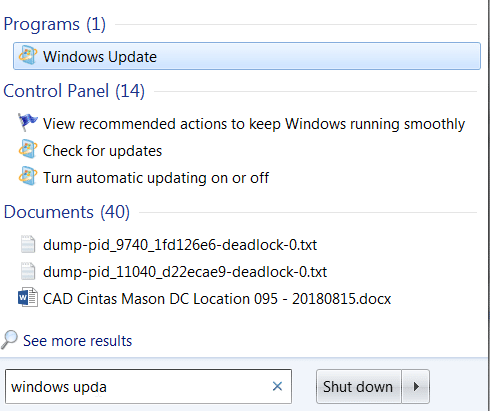
Just click Windows Update then click the ‘check for updates’ option.
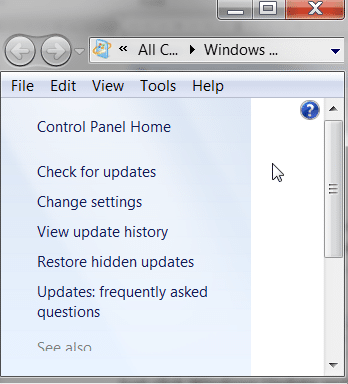
Just follow the prompts, and let Windows do the work of finding any applicable updates, downloading, and applying them.
The problem with this approach is that Windows Update may not have all the latest drivers that Logitech has released for the M510 mouse, so you may still have an outdated driver.
Manually Updating Your M510 Driver
If you still have possible driver issues, another way to get the latest version is to visit Logitech’s support site and search for the latest driver that matches your operating system, then take the website option to download the Logitech M510 wireless mouse driver.
Be sure to note the name of the downloaded file and the folder where you saved it.
To install the driver, click on Start, then select settings, then click “Devices”
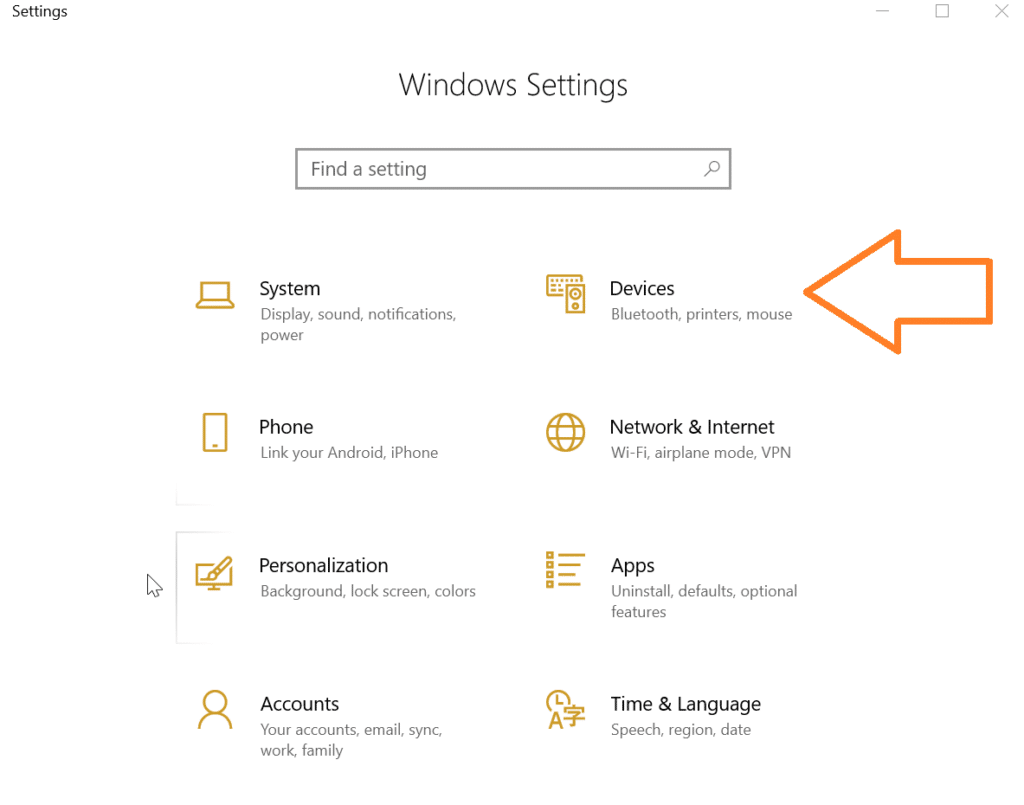
This will give you a list of your devices, including your Logitech M510 mouse. Click on your mouse device to select it, then click “Properties”
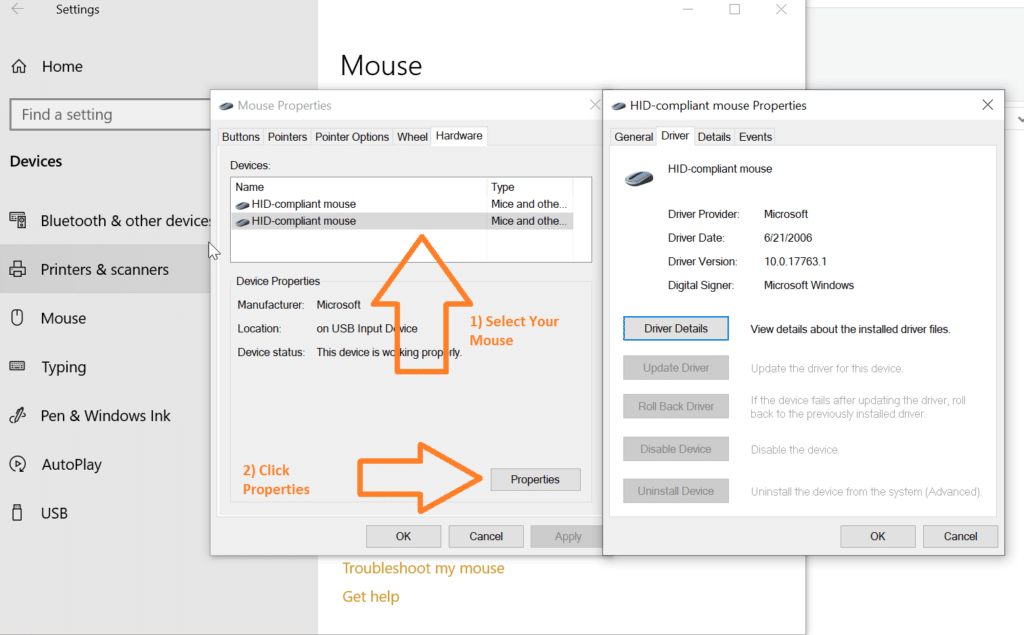
In the Properties window, click the Change Settings button
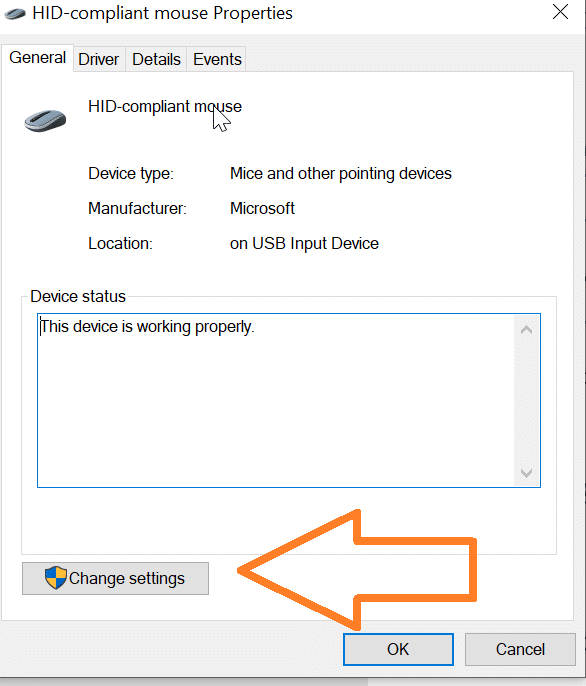
Then click the Driver tab, and click the option to Update Driver. Windows will then ask for the location of the driver to be installed.
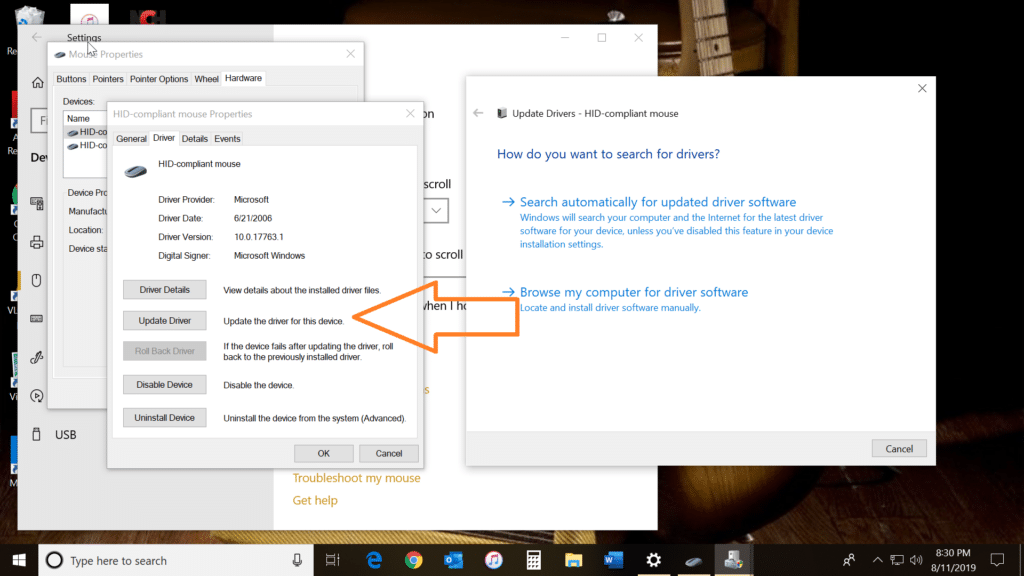
Take the option to “browse my computer for driver software”. The system will prompt you for the location of the driver (which you noted when you downloaded the driver).
Provide the location of the downloaded driver, and then let the system use the file to update your driver.
Make It Easy On Yourself
If all this sounds a little complicated or too extensive for your technical abilities, there is a much easier way to update your entire system with the latest drivers. Let Driver Support do the work for you.
Driver Support simplifies the entire driver update process with sophisticated software that analyzes your system for any outdated or missing drivers, finds the best drivers that match your computer, then downloads and installs them securely and effortlessly.
Registering with Driver Support software takes all the guesswork and frustration out of driver maintenance, not only for your Logitech M510 wireless mouse but for every device on your system. Give DriverSupport | ONE a try today! today to optimize the performance of your system easily and reliably.