How to Download Canon Pixma MX492 Printer Driver
For a powerful printer that fits in a small space, the Canon Pixma MX492 has you covered. If it stops working you have a real problem.
Did you know that many printer problems are connected to bad drivers? You can troubleshoot these issues and get your printer back online in just a few steps. Here’s how you do it.

Canon Pixma MX492 Printer
The Canon Pixma MX492 Printer is a compact printer made for home or small office use. It’s an all-in-one printer, scanner, fax machine, and copier with wireless capability, using Google Cloud Print and Apple AirPrint. The printer will connect to desktops, phones, or tablets using wi-fi.
This inkjet printer works on Windows or Mac operating systems and can print on paper, envelopes, and glossy photo paper. It has an auto-document feeder and prints using color or black ink and can print up to 8 images per second.
Additional features include extra-large ink cartridge capacity, scan to cloud functionality, quiet mode, and an auto scan that recognizes an original document type and matches it with the right settings for printing or copying.
Why Is My Canon Pixma MX492 Printer Not Working?
If your Canon printer has stopped working there are a few things you can try to get the pages flowing again. You can work through all these steps in just a few minutes.
Check the Power Supply
Don’t overlook the simplest solution for a printer that’s not working. Check the power supply to make sure it is turned on and that all power cords and cables between the computer and printer are connected.
It’s easy to disconnect printer cables inadvertently. Check each connection and if the power cord isn’t connected properly, turn the printer off, unplug the cord and reinsert it into the connection port.
If you are using a wired connection for printing instead of wi-fi, make sure to check the USB connection as well. The cord attaches to the printer and computer.
Turn the Canon printer back on and try printing again.
Restart and Reconnect
Restart your printer and computer to clear the system cache.
Turning your computer and device off and on again can remove background tasks or error messages or clear bugs from the system. A restart can also help reconnect a lost wi-fi connection.
After you’ve turned off both devices, reboot the computer first, then the Pixma MX490 printer.
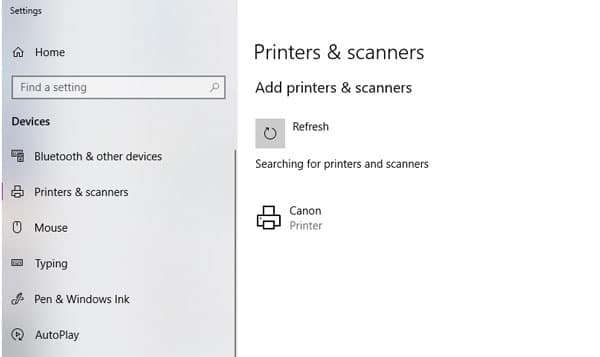
If the printer is still not connecting, make sure the printer is connected to the computer using the Printers & Scanners settings on your PC. Search for Printers & Scanners from the start menu and look for your Canon printer in the list.
Update the Printer Driver
An outdated printer driver can result in problems between your computer and printer, including a complete loss of functionality.
You can fix this issue by updating drivers, or small pieces of software that allow the computer and device to communicate. Driver updates are part of a good computer maintenance schedule and should be performed on a regular basis.
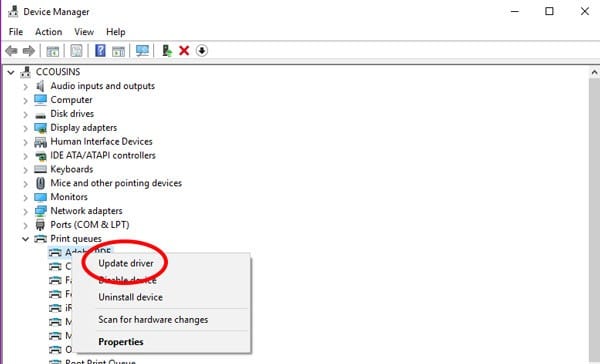
Update the driver in the Device Manager settings. Navigate to Print Queues, find your Canon printer, and right-click Update Driver. Then follow the instructions on the screen to search for the appropriate update, which the computer will install for you.
Most people don’t like the hassle of worrying about drivers, making automatic updates a more viable solution.
How To Fix a Canon Pixma MX492 Printer Driver
You have two options when it comes to fixing a printer driver.
Do it yourself.
Use automatic updates.
Manual Updates Can Be Tricky
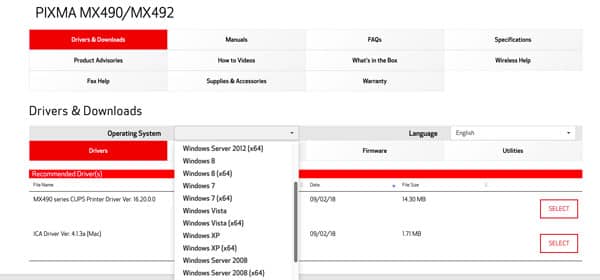
Fixing the Canon Pixma Mx492 Printer driver yourself requires knowledge about your device and operating system. Canon has more than three dozen driver download options for this device alone.
Then you must find a driver download from a reputable source, such as the manufacturer. After finding the appropriate file to download, it still needs to be installed correctly.
After the printer download finishes, navigate to the file in your downloads folder and double click the executable file to run the installer. Click through acceptance prompts to complete the installation.
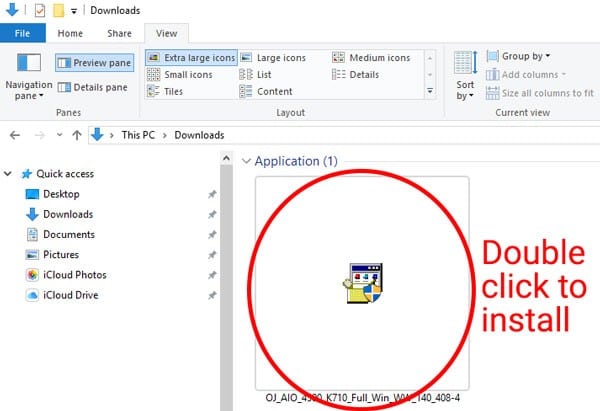
Be wary of driver downloads from unknown sources, which can come with additional software or dangerous malware that you don’t want to install.
Since manual driver updates can be tricky, many users prefer automatic updates, so they don’t have to worry with this type of computer maintenance.
Keep Drivers Updated Automatically
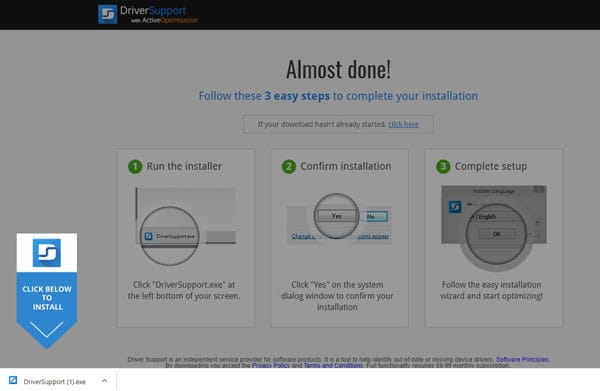
Automatic driver updates ensure that the right bits of software are installed and running so that your computer and devices work as they should.
Look for automatic driver update software from a credible company with a long track record, good reviews, and that will also monitor updates and installations for you.
Paid or premium tools are the best option when it comes to top features and service. You know these tools will be safe, not packed with things you don’t need, and include security and support. They are also a carefree solution after the initial setup.
Driver Support is an industry leader when it comes to driver updates, and has been delivering quality tools since 1996. Driver Support has everything you need to ensure your Canon printer is connected properly with the right drivers for your computer.
Why Is My Canon Pixma MX492 Not Working? Try Driver Support
Get started with automatic updates for your Canon Pixma MX492 Printer driver today.
Just load the tool on your computer, register the service, and you’ll be on your way to smooth connectivity with Driver Support. Driver updates will happen automatically, so you won’t have to spend any more time searching for fixes to this common printer problem.
Give DriverSupport | ONE a try today! to keep your printers and other devices connected and running smoothly.

