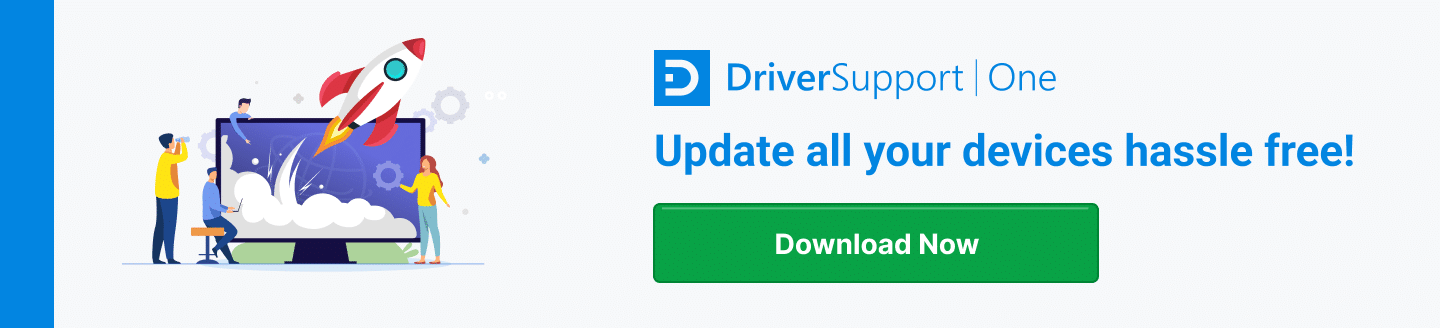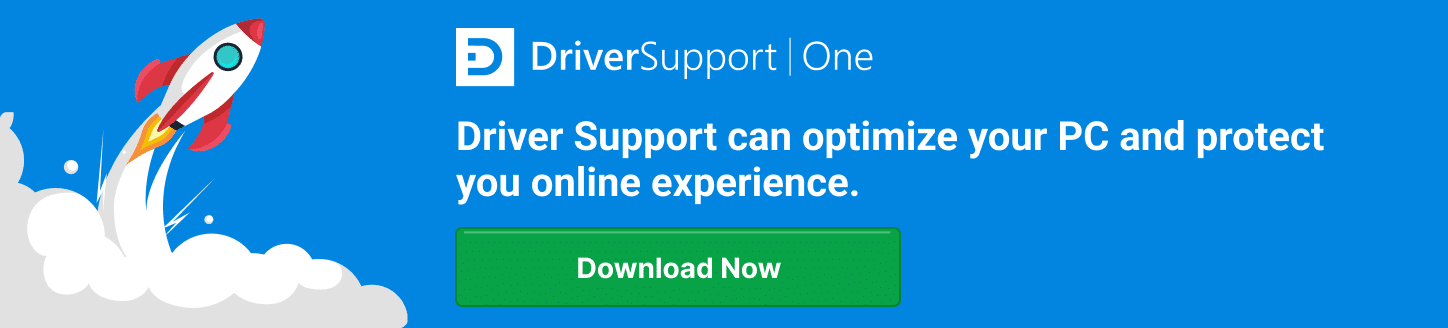How Do I Update My Canon MF4880DW Driver?
Canon’s imageCLASS MF4880DW is a popular black-and-white all-in-one laser printer. It’s popular with both home and office users, and offers a combination of printing, copying, scanning, and faxing functions. With this model, you can print and copy up to 26 pages per minute, print both one- and two-sided documents, scan documents to computer files, and fax documents to other fax machines and services. It also offers wireless printing from any device connected to your home or office WiFi network.
To get full functionality out of this popular printer, you need to have the latest device drivers installed and properly functioning on your system. Canon and other printer manufacturers frequently update their driver software to add new features, enhance performance, and even fix known bugs. Updated drivers are essential for optimal performance.
In addition, if you experience problems printing, copying, or scanning, you may need to reinstall or upgrade the driver. It’s surprising how many common problems are the result of a corrupted, deleted, or outdated driver file.
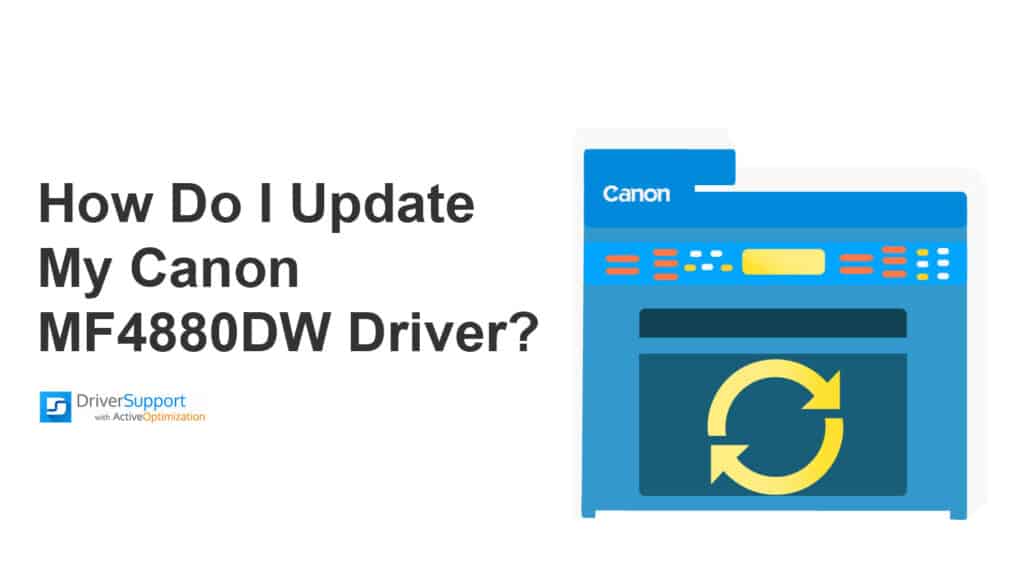
What Are Printer Drivers?
A device driver, like your Canon printer driver, isn’t a physical thing. It’s actually a small software program that installs in Windows and enables your computer to communicate with and control a specific hardware device. A driver must be installed for each piece of hardware installed in and connected to your system, or that device simply won’t work. Your computer has drivers for printers, mice, keyboards, monitors, hard drives, and more.
A printer driver controls all the communications between your computer and your printer. While an all-in-one printer like the Canon MF4880DW can copy and fax without being connected to your computer, for it to print or scan, it must be connected to your computer and have the proper printer driver installed and functioning properly.
Once installed, you shouldn’t have to worry much about your printer’s device driver – unless, that is, you begin to have trouble using the printer. Printer problems are often caused by older device drivers that, for one reason or another, don’t work well with recent Windows updates. That is, after a Windows update Windows itself might not be fully compatible with the older version of the device driver you have installed.
In addition, device drivers, like any software on your computer, can be accidentally deleted or corrupted. If this happens – if your printer starts acting up or not working at all – you may need to reinstall or update the printer driver.
Finally, it’s important to have the latest version of a printer driver installed on your system to take advantage of any bug fixes, additional features, or performance enhancements provided by the manufacturer. You should always keep your system up-to-date.
How to Update Your Canon MF4880DW Printer Driver
Canon, like most printer manufacturers, updates its device drivers on a periodic basis. These updated drivers are available for download from Canon’s website. Just search the site for your MF4880DW printer and click the appropriate driver download link.
Once you’ve downloaded new a new driver for your printer, you need to install it on your computer. You can do this manually, as described here, or via Driver Support’s driver installation tool.
To manually update your driver, follow these steps:
- Right-click the Start menu and select Device Manager.
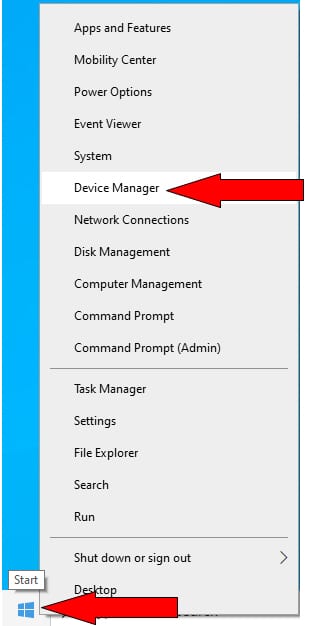
- Double-click to expand the Print queues section. (On some versions of Windows you should expand the Printers section, instead.)
- Right-click the driver for your printer and select Update driver.
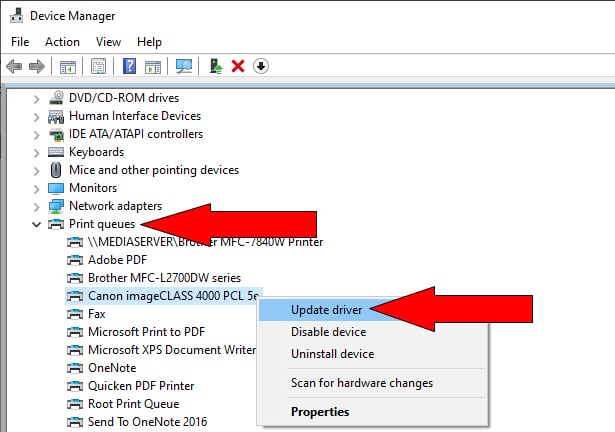
- When prompted, select Browse my computer for driver software.
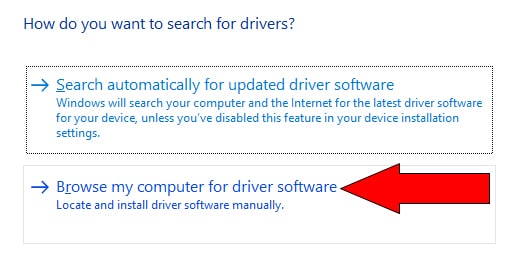
- On the next screen, click the Browse button next to Search for drivers in this location.
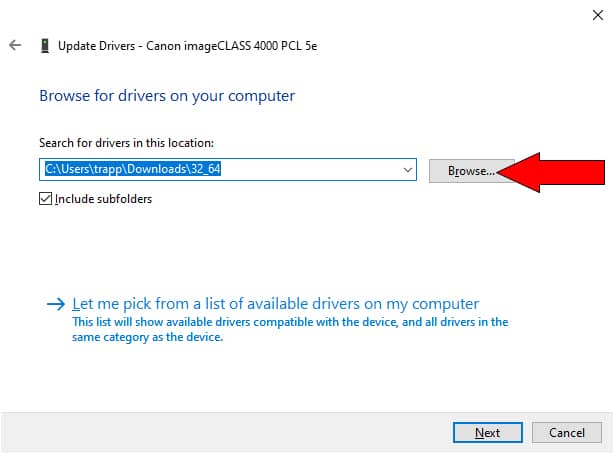
- When the Browse For Folder dialog box appears, navigate to and select the folder where you downloaded the driver, then click OK.
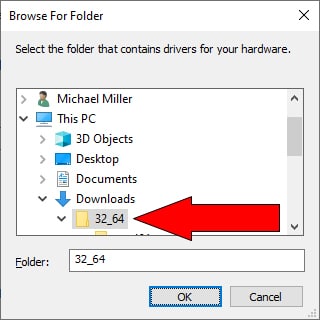
- Click Next.
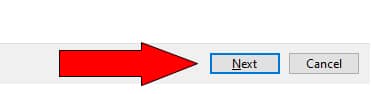
- When Windows is successfully done updating the driver, click Close.
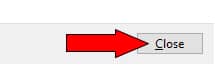
Updating Your Printer Driver with Driver Support
Updating your printer driver manually is fine if you’re comfortable working with computer technology. If you’re a more casual user you may want an easier solution, which is available from Driver Support.
Driver Support’s automatic driver update tool makes the process of updating device drivers quick and easy. With the update tool, you never have to worry about your Canon MF4880DW printer driver going out of date, getting deleted, or becoming corrupted. All you have to deal with is your normal day-to-day printing, copying, and scanning.
When you install Driver Support’s update tool it automatically monitors the drivers for all the hardware installed on your computer system. It automatically performs any necessary driver updates, including those for your printer.
So when you want to need to update the driver for your Canon MF4880DW printer, you can do it manually – or use the simple automatic update tool offered by Driver Support. You can rely on it!
Driver Support Keeps All Your Devices Up to Date
Updating your Canon MF4880DW printer driver is just one example of how you can update system drivers to keep your computer operating smoothly. You can use Driver Support to keep all the drivers on your computer current and in prime operating condition.
Driver Support has been a trusted solution in the computer community since 1996. You can trust Driver Support to automatically update your system’s device drivers and keep your computer and all its peripherals operating in tip-top condition.
Driver Support scours your system for all active device types supported. When you fully register the service, it automatically updates any drivers that are missing or out of date.