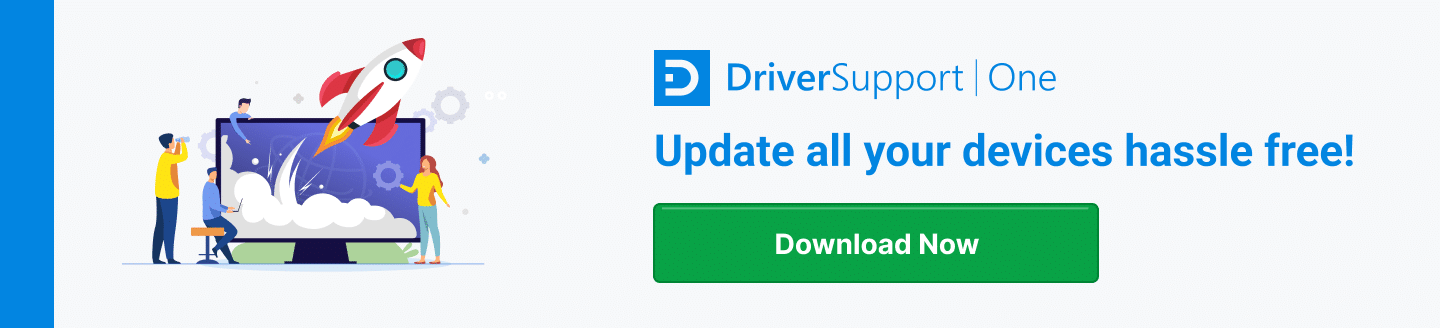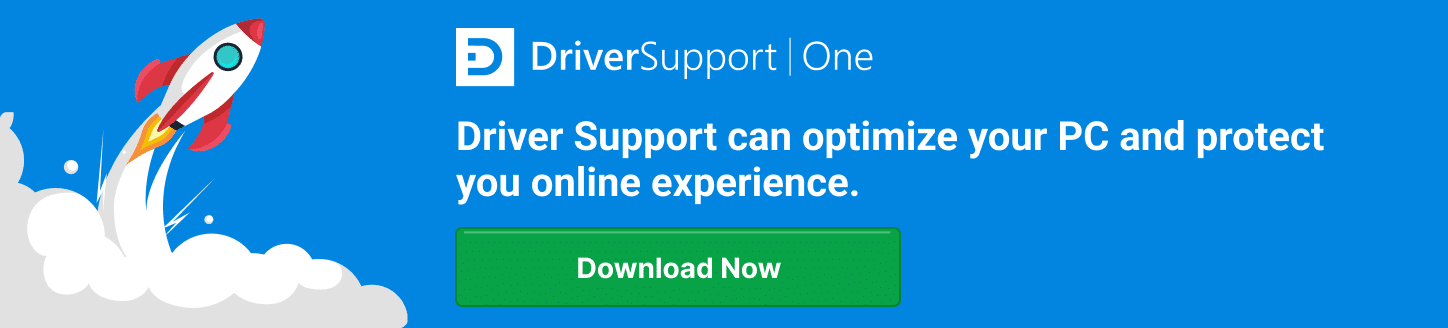How Do I Install my HP Officejet 6500a Printer Without a Disc?
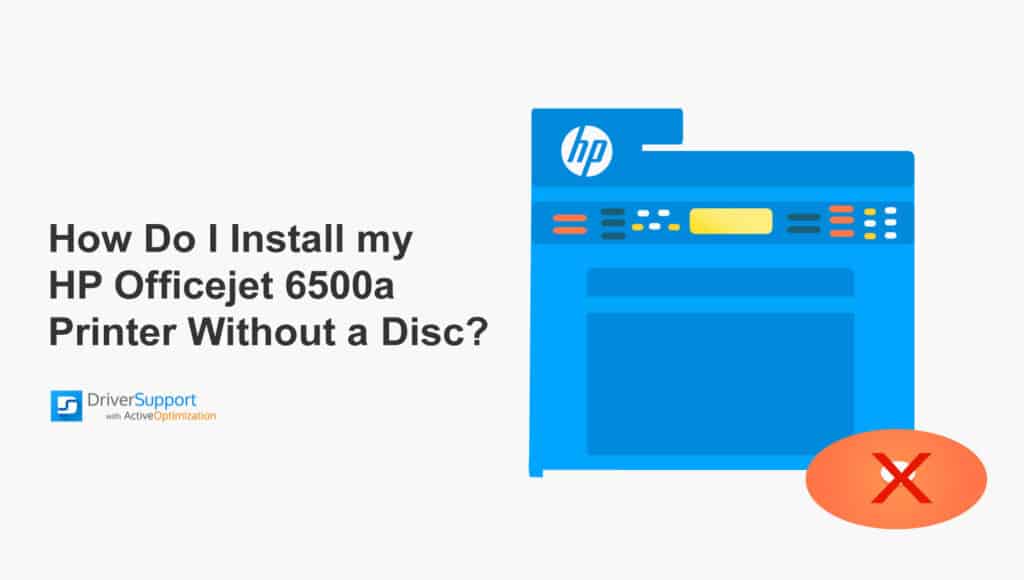
The HP Officejet 6500a All-in-One printer, copier, and scanner is an excellent device for small office and home printing needs.
With Wi-Fi connectivity and duplex printing features, the printer has become a workhorse for many businesses. Most people don’t keep their install discs after installation, and many newer devices don’t even have disc drives anymore. As such, you’ll struggle to add the printer to other PCs. You can still install your HP Officejet 6500a printer without a disc.

If you’ve lost your installer disc that came with the printer, you can still install the drivers and other software using the steps described in this article. However, you’ll need an internet connection in order to download the software from HP’s support website. If the PC you want to install the drivers on isn’t connected to the internet, you can download the files and use a USB thumb-drive to copy the drivers to that computer.
Installing HP Officejet 6500a Drivers and Software from the Internet
Luckily, HP (and other printer manufacturers) prepare for situations like this and provide all the printer’s drivers and software on the support websites. It is also important to note that with older model printers, it may be necessary to update the software regularly as new security patches and features become available.
Download the Latest Software from the HP Support Website
First, you’ll need to go to the HP support website and locate the correct drivers. As HP provides different support sites for different regions, you can simply use Google to find your region-specific support pages.
- Open a browser (Chrome in this case) and search for HP Officejet 6500a Support then hit Enter.
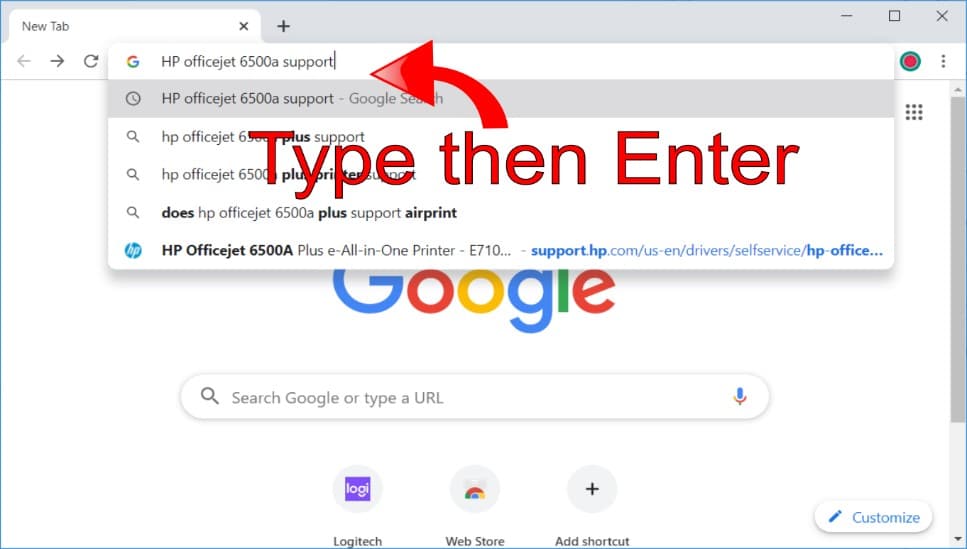
- The link to the support site should be the first result you see. Click on the link to open the website.
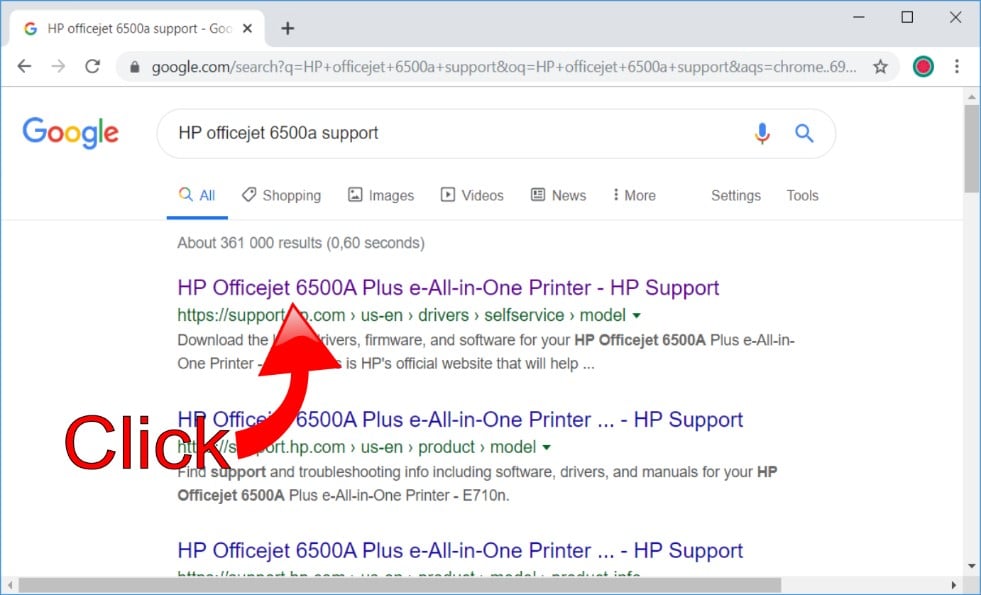
- When you click on the link it will take you the exact support page for your HP Officejet 6500a printer. From here you can find product updates, download the latest software, and get printer diagnostic tools.
If it’s the first time you’re visiting the site, you’ll need to accept the Cookie Policy and close the information banners to find the download section.
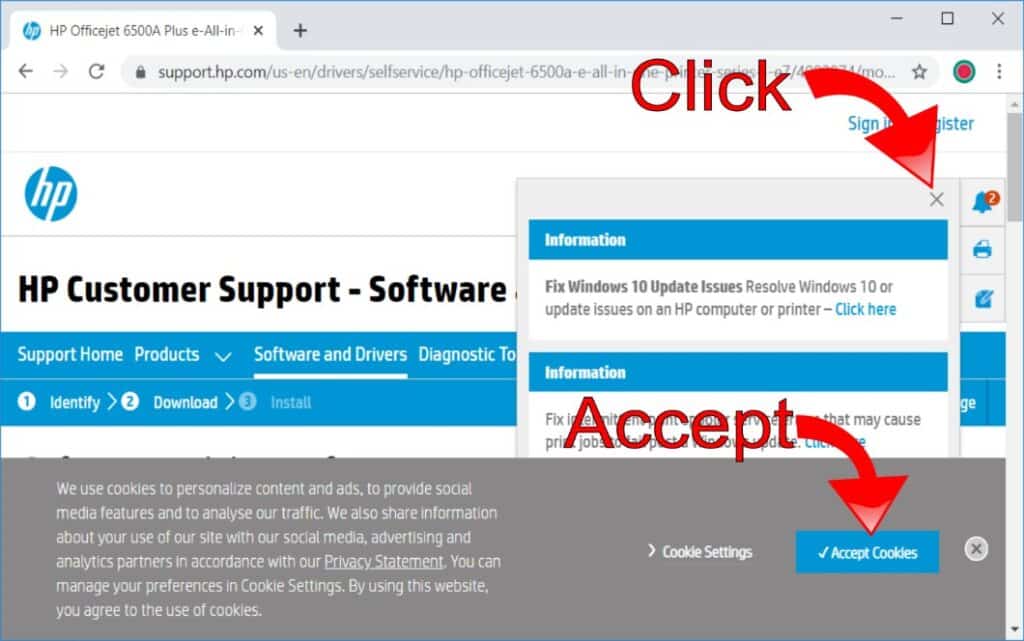
Note that cookies are how websites track traffic to and from their sites. It records your IP address and what sites you visit. Usually, companies share this information with advertisers.
- Scroll down until you see the available downloads.
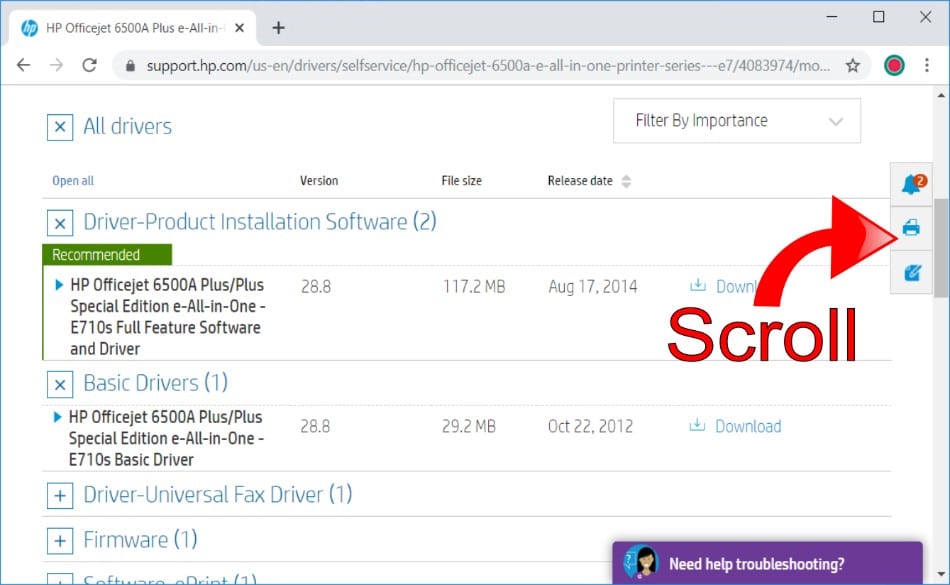
- You’ll need to decide what software you want to download. HP provides both the Basic Drivers package and a Special Edition Full Feature Software.
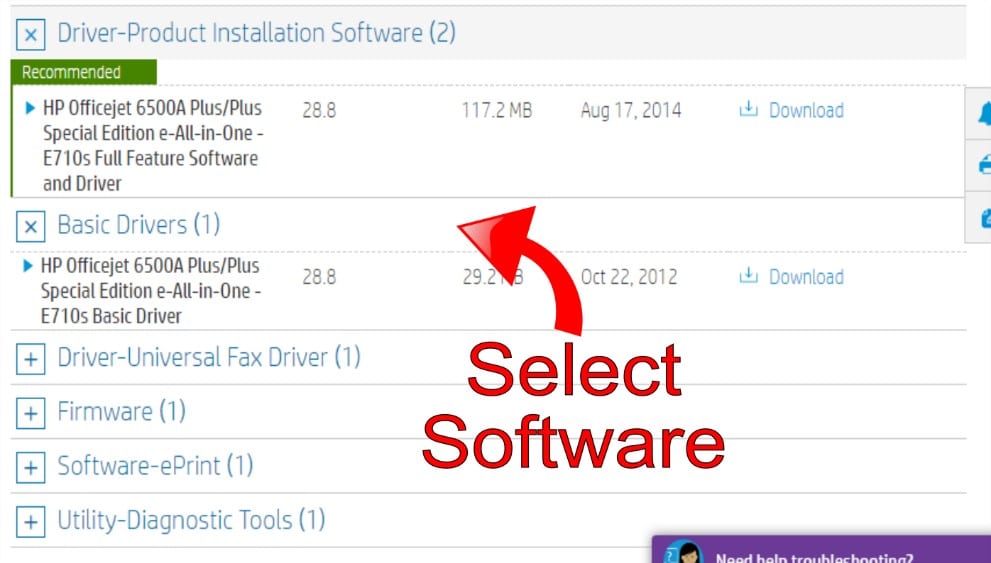
Clicking on one of the options will show you what the software package contains. For instance, the Full Feature Software comes with optional software and the complete set of drivers packaged in the installation download. The Basic Driver package will only contain the necessary driver your printer requires.
Note the site also provides you with the option to download the Universal Fax driver, a firmware update for the printer, and HP’s ePrint software solution. There’s a Utility Diagnostic Tool if you need help to troubleshoot issues on the device.
- Although HP recommends downloading the Full Feature Software, you can opt to use the Simple Driver package instead. This guide will use the Full Feature Software. Click on the Download link to start downloading the software.
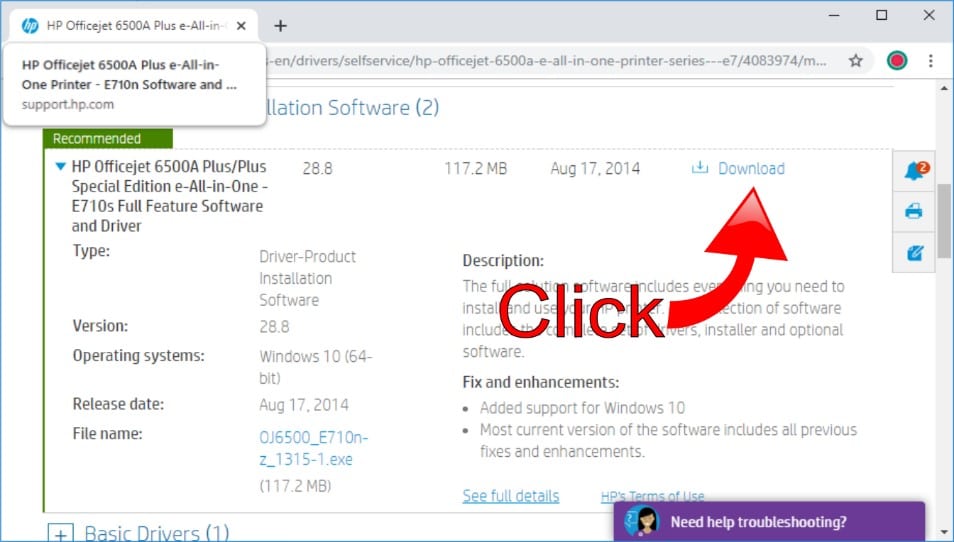
- Once you click on the link, the site will take you to the download page and indicate where you can locate the file once the download completes.
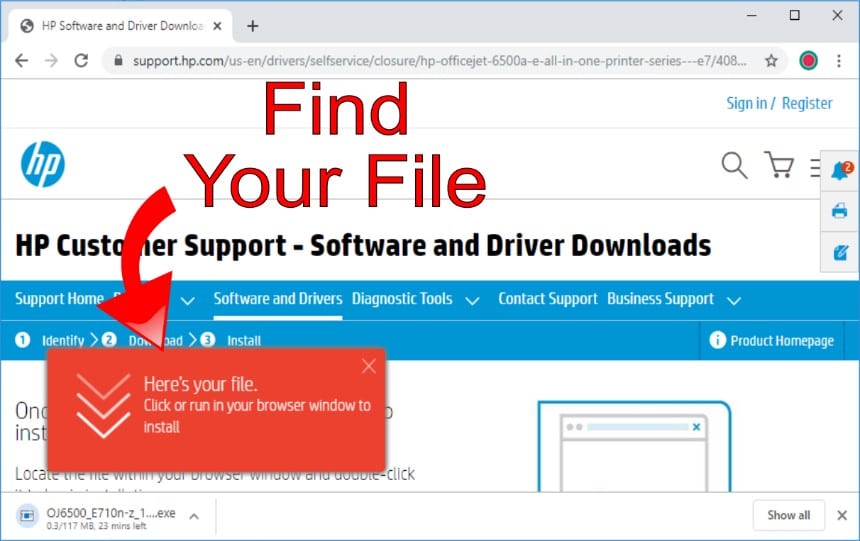
- Wait for the download to complete before proceeding.
- Once the download finishes, you can find the file by clicking on the Up Arrow next to the download and choosing Show in Folder.
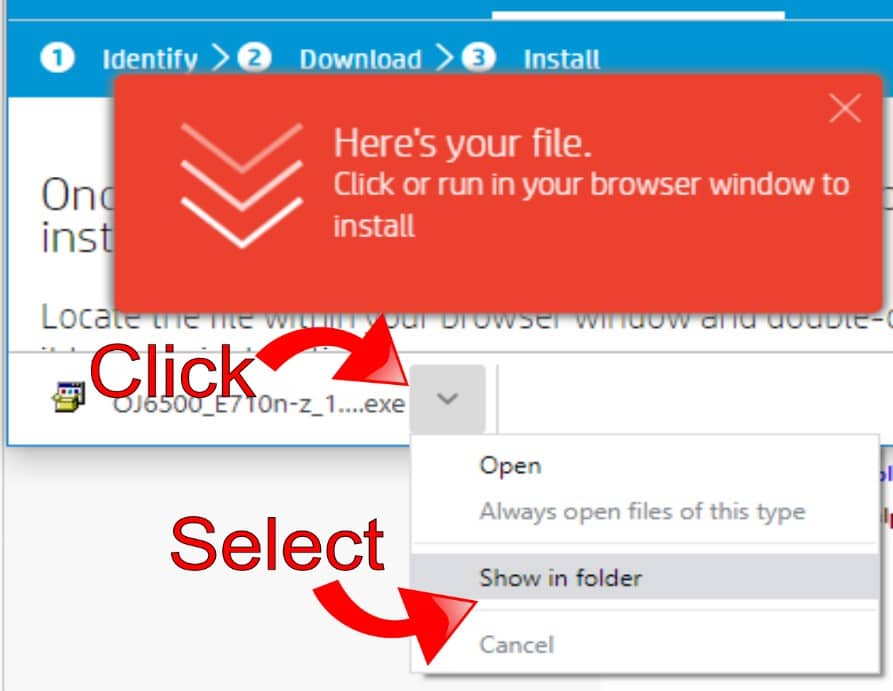
- Once you’ve located the file, you’re now ready to start the installation process.
Installing HP Officejet 6500a Printer Software
- Double-click on the file to start the installation process.
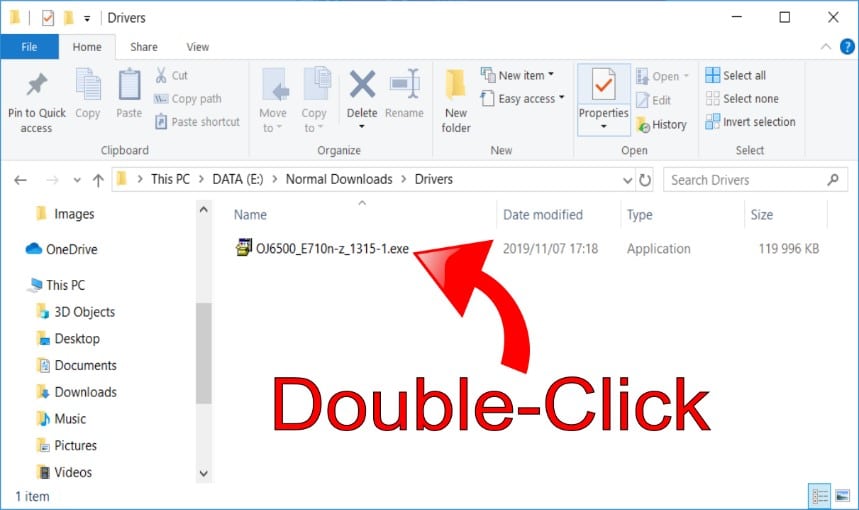
- As you downloaded the file from the internet, Windows will show you a warning before allowing the package to run. This is to prevent files from automatically downloading and running on your PC if the file originated from a website.
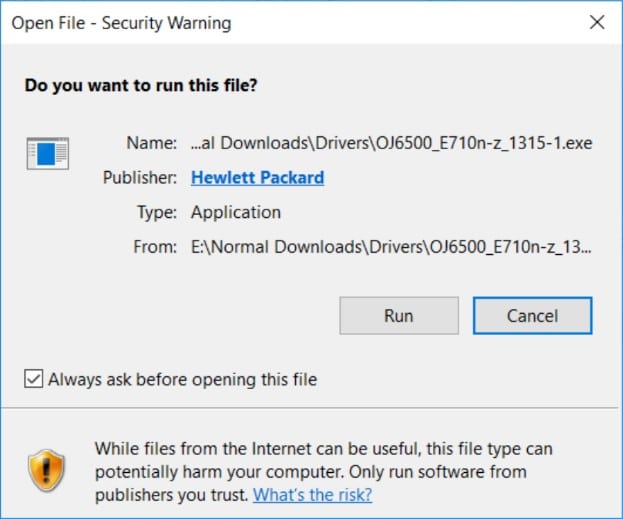
Note that you click on both the Publisher link and the Security Warning to find out more about the risks involved in downloading files from the internet.
- As you know this file came from HP’s official support website, you click on Run to start the installer.
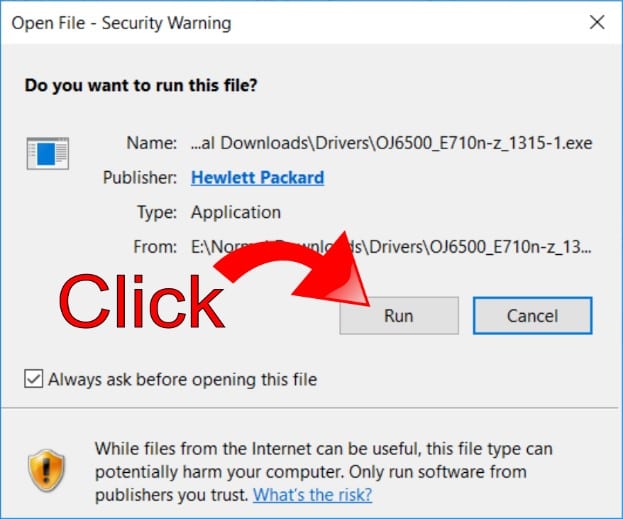
- You can track the progress while the file’s contents extracts.
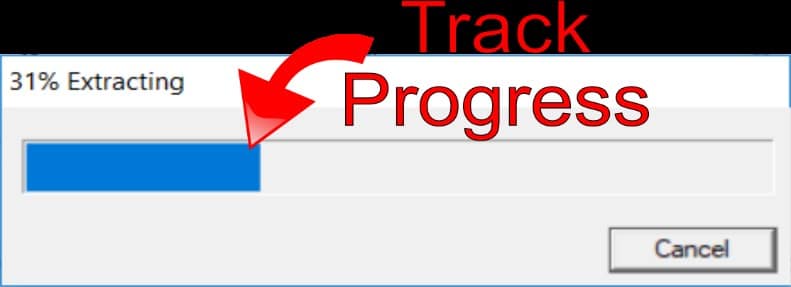
- Once the package finishes extracting, you’ll receive a prompt that the installation is starting. The notice at the bottom states you should press Allow if you receive any security prompts during the installation process.
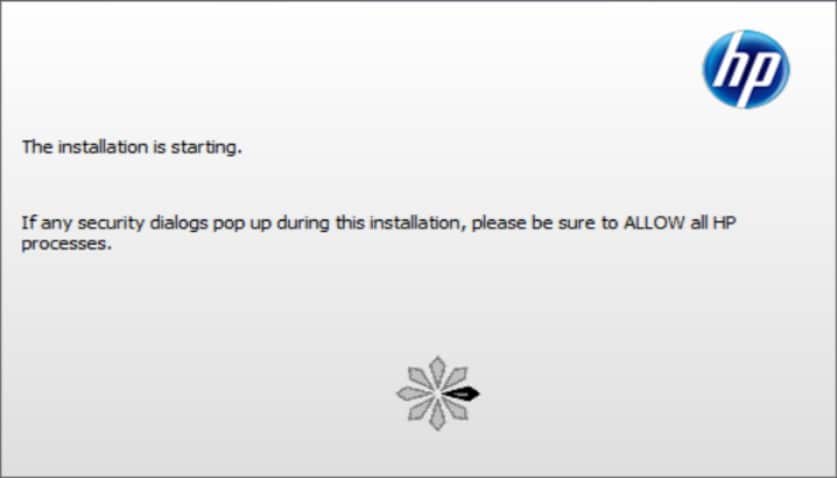
- Before proceeding with the installation, you’ll need to select which software to include during the process. Although you can select Next to install all the software, it’s better to select Customize Software Selections to choose only the applications you require.
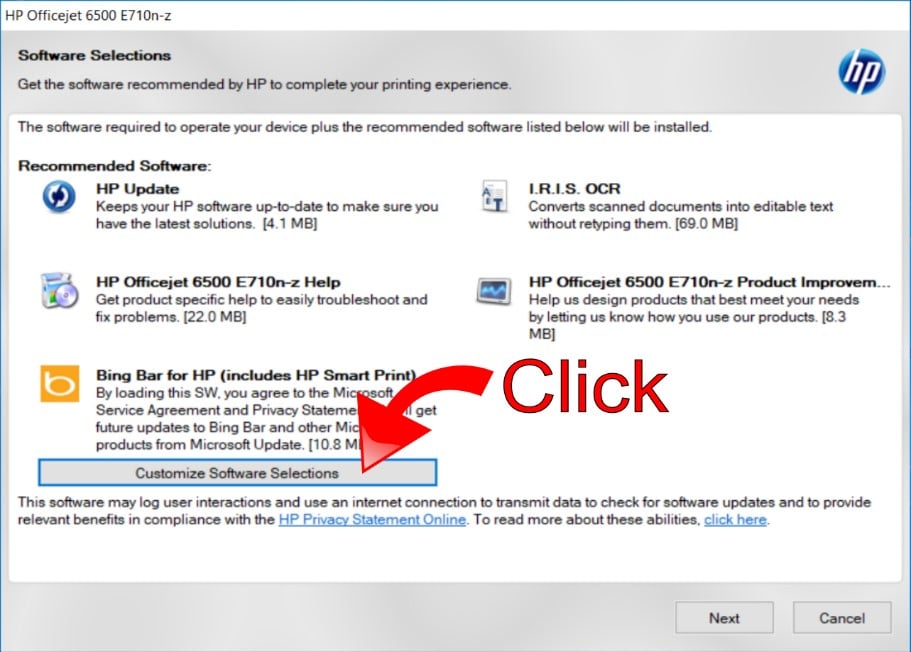
- You can now select which software packages to install on your system. You can untick whatever you don’t want before clicking next.
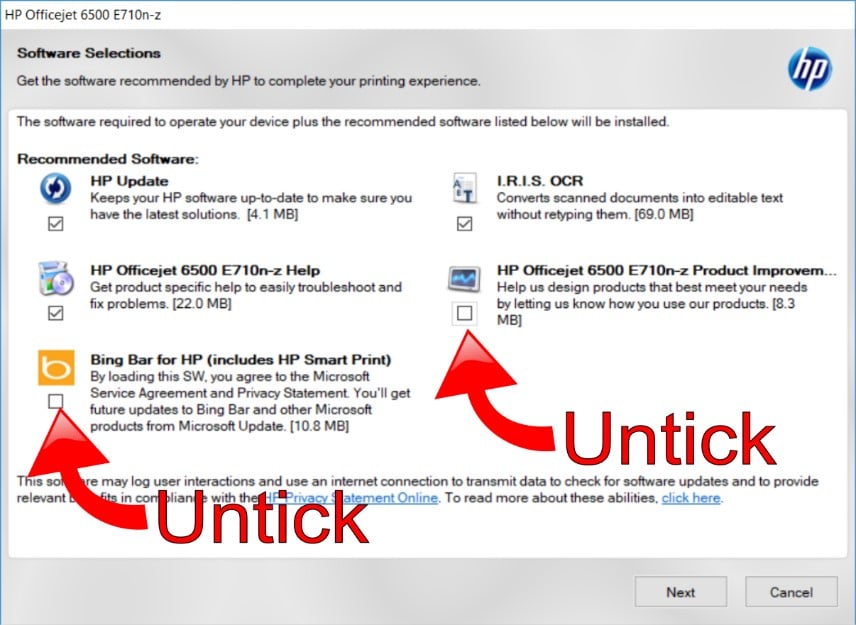
Note the above is a recommended software selection. If you don’t need the OCR solution or troubleshooting guide, you can also remove these from your selection. The Bing Bar will make changes to your online search settings so unless you want to make those changes then don’t install it. Similarly, the HP Product Improvement program will collect data from your experience with HP products and send the data to the company.
- Click next to continue with the software installation.
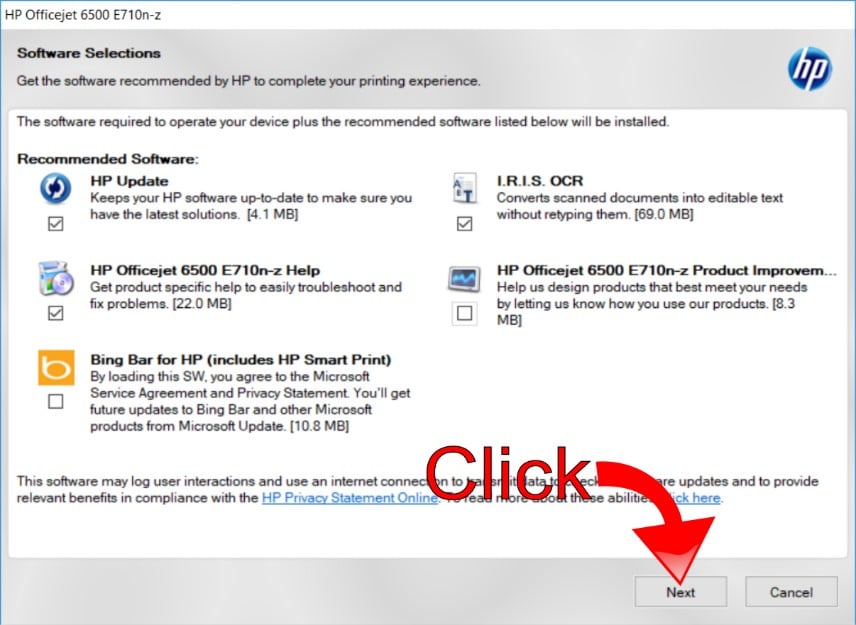
- On the next page, you’ll see the different agreements and have the option not to make the HP Officejet 6500a your default printer. You’ll need to accept the agreements before you can proceed.
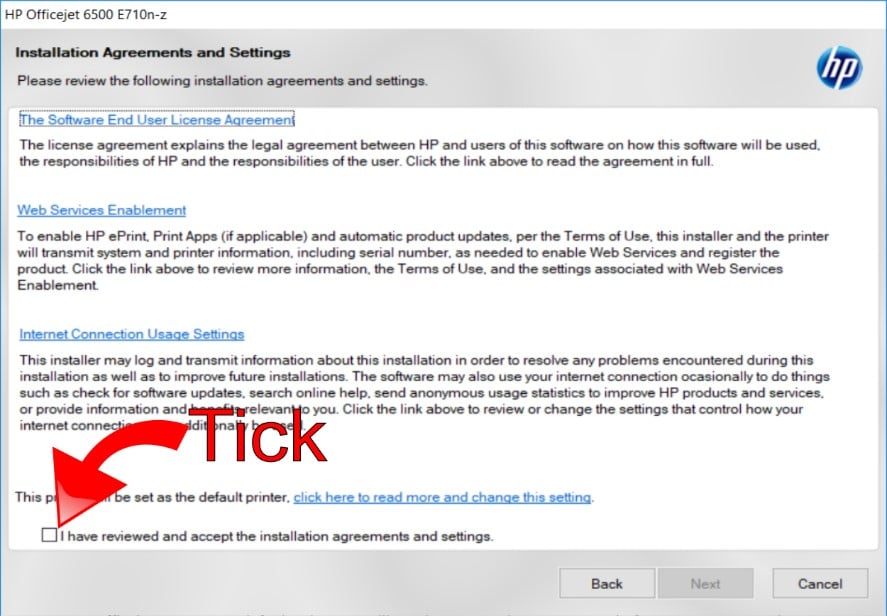
- You can now click on Next to start the installation process. If you want to read the agreements before proceeding, click on the appropriate link provided.

- You can track the progress while the software installs on the screen.
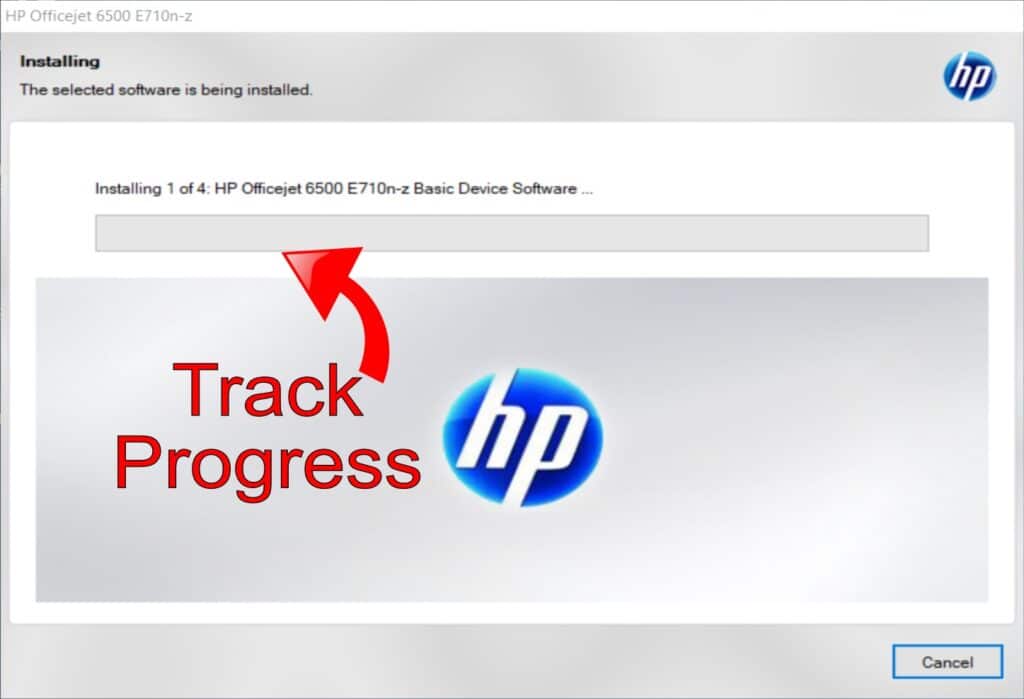
- After the software installation completes, you need to select the type of connection you want to use for your device. You can select Wi-Fi, wired network, or USB as your connection type. Choose the connection you want and click next.
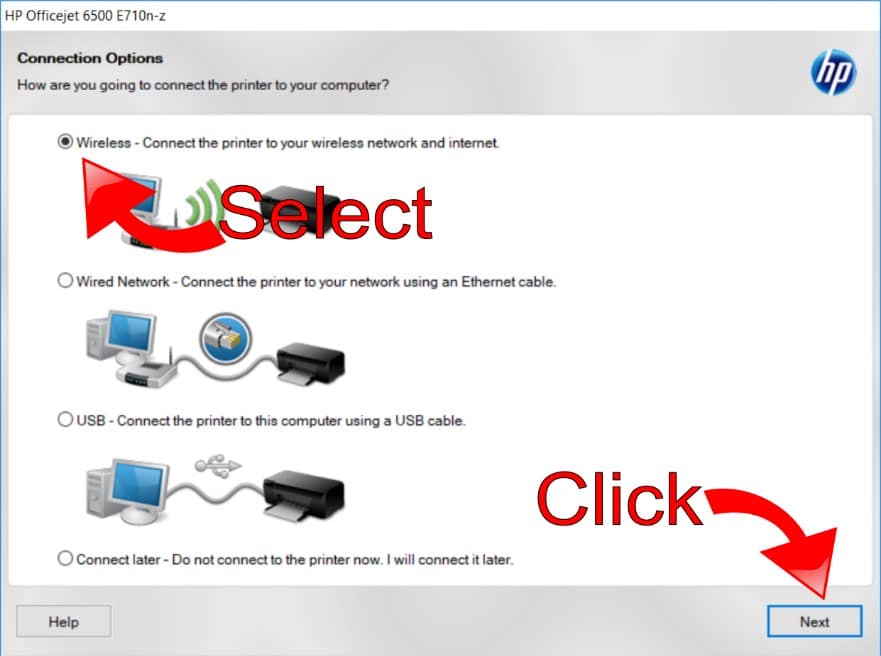
Make sure you’ve turned your HP Officejet 6500a printer on and connected it to either the Wi-Fi or LAN network or directly to the PC via a USB cable before clicking next.
Note if you opt to use the USB cable, you’ll receive a prompt that some of HP’s value-added services won’t be available. To make use of these features, you’ll need to configure the printer to communicate with your computer over either a Wi-Fi or LAN network.
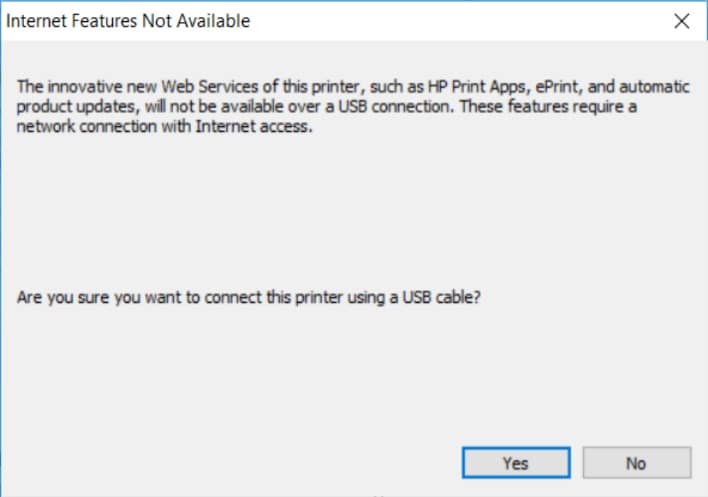
- Click Yes if you don’t need these services available on your printer.
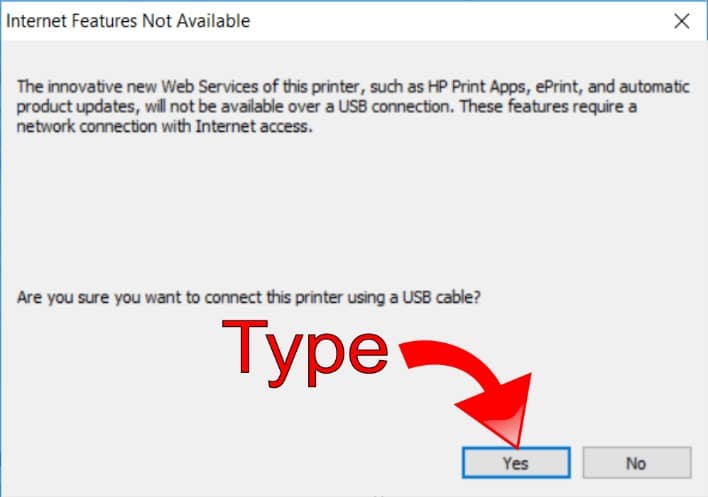
You can click on finish to complete the installation process, as your printer will now be available on your PC.
Take the Hassle out of Manual Software Installations with Driver Support
You can avoid these issues and let Driver Support manage your printers and other connected device drivers or software for you. Driver Support automatically updates your device drivers as new versions become available.
If you’ve installed and registered Driver Support, it will create a complete catalog of all your PC devices, printers, and internal hardware. Driver Support will then check for any updated versions from the Original Equipment Manufacturers, download the latest drivers and software for you, and allow you to install it on your computer quickly and easily.
To avoid running into similar issues in the future and for improved convenience when managing your PC, Give DriverSupport | ONE a try today!.
Driver Support requires an internet connection and subscription.