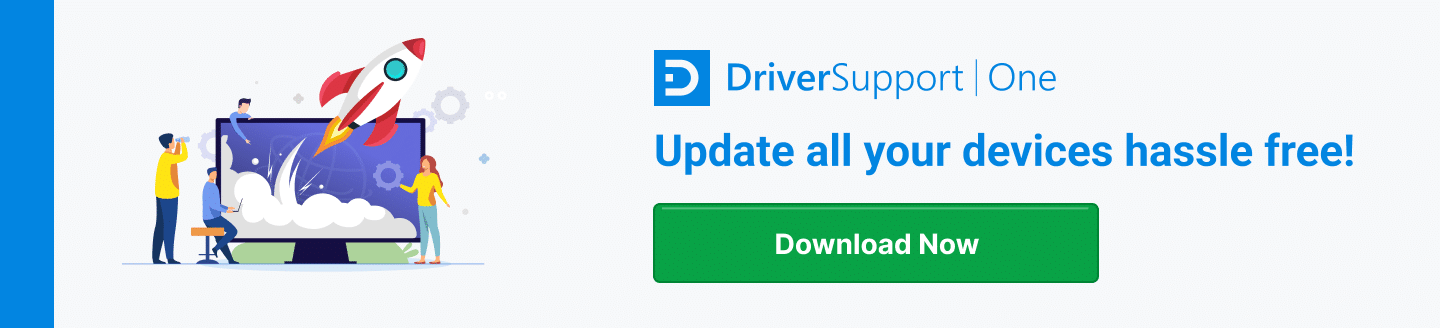4 Things to Check if Your Acer Trackpad Isn’t Working
If your Acer touchpad doesn’t work, navigating anywhere on your PC becomes almost impossible. To get around, advanced PC users will be able to use shortcuts and quick keys, but everyone else will probably have to revert to using an external mouse.
How To Update Your Acer Touchpad
In the interest of convenience, fixing the Acer trackpad is your best option. Some issues can be resolved easily, while others may require you to take the PC to a service or repair center.

1. Is the Acer Touchpad Switched Off?
Although touchpads are convenient, they can also get in the way when you are typing – so most manufacturers come with a shortcut or on/off switch, whether it’s physical or software-based.
Use another device to lookup the hotkey for your specific model – Later models of laptops, including Acer, will utilize the function keys to disable the trackpad.
Check your Function (FN) keys to see if there’s an icon that looks like a trackpad.
Try hitting the key (sometimes you may have to press the Function Key + the related F-Key) and see if the trackpad is now responding to your touch.
If this doesn’t make any difference, continue to the next step.
2. Try Restarting Your Acer Computer
Trackpads have complicated software that sometimes will limit functionality if you don’t have the most recent drivers. If you’ve recently done anything to modify your software it’s possible that the driver is missing:
- System format
- System update
- Installed new software
In most cases, simply restarting the PC will reload all the software necessary for the trackpad to work again. Most of your modern Acer computers will have a “plug-n-play” Acer driver.
It will limit functionality, but it should work to some degree. In some rare instances, it could also be that your BIOS has reverted to a safer configuration, which could disable the trackpad from there.
Boot into your BIOS (when you restart the computer it should say something like “Press F9 to boot to BIOS”) and see if the trackpad is disabled in the settings.
3. Update Your Acer Driver with Driver Support
Keeping your hardware drivers up to date is important to ensure your PC performs as expected. In some cases, a malfunctioning device points to an unexpected change in the device driver.
There are many situations where drivers can stop working. Windows Security Updates may even disable a driver if they discover a new risk or exploit in the code.
Driver Support conveniently inventories all your PC hardware and downloads, along with installing and verifying you use the latest Original Equipment Manufacturer drivers.
The software will inform you if a driver for your trackpad is missing and find the exact make and model directly from the manufacturer’s website.
Instead of navigating through you PC’s Device Manager and manually uninstalling the old driver, then running the Add New Hardware Wizard to install the new driver, just let Driver Support do it for you – it works for all of your devices, printers, external hard drives, graphics cards, you name it.
4. Take the Laptop to a Repair Center
If none of the previous steps did the trick, your trackpad may be broken. Unfortunately, there is no way for you to check this yourself.
You will need to take the PC to a repair center or contact Acer and have a technician open it up to check. Some trackpads are quite sensitive, so this problem happens more often than you may think.
If you think you’ve damaged your trackpad from water or dropping the computer, have a technician check the connection and see if it can be replaced or repaired.
Ideally, your laptop is still under some form of warranty or an extended care plan that should cover any repairs that may be required.
If the trackpad truly is broken, it’s going to be a lot cheaper to just use an external USB mouse instead. You can even get wireless trackpads if you prefer them.
Since 1996 Driver Support has been specializing in PC support with leading tools and services. In the case of updating your track pad’s driver, Give DriverSupport | ONE a try today! to get a scan of your outdated or missing drivers.