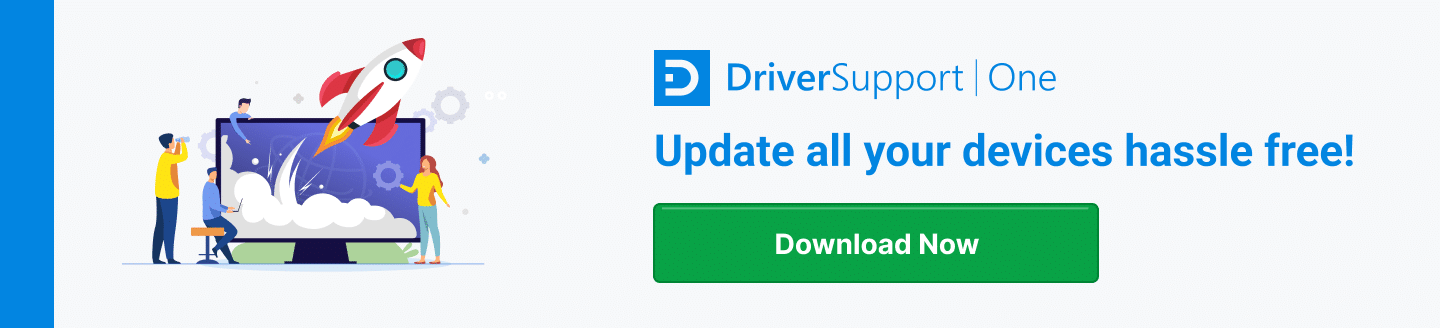Create Windows 10 System Restore Point
System Restore Point is a free recovery tool built-in to Microsoft Windows 10 that can be used to reverse certain kinds of changes made to your computer.
It is helpful in undoing such problems as recently installed programs, recent driver updates and the like all while keeping your important documents and photos safe. Really, just think of it as a big “Undo” button.
Solution : System Restore Windows 10
NOTE: Usually Windows 10 will periodically create its’ own Restore Points in case something goes wrong, however, if no such back-ups can be found on your machine, you will NOT be able to perform a restore.
1. Open your Control Panel
Your control panel can be reached by typing “Control Panel” in the search bar on Windows 10 or by pressing Window logo key and “R” key on your keyboard at the same time to open Run dialog.
In this dialog, type “control” and hit Enter. This will open Control Panel in most Windows operating systems.
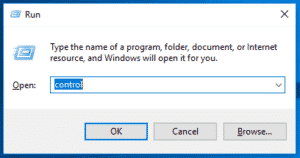
2. When the Windows 10 Control Panel window opens, click on System and Security. If your Control Panel does not show System and Security please check the View By option and make sure it is set to Category.
- Once the new page loads click on System.
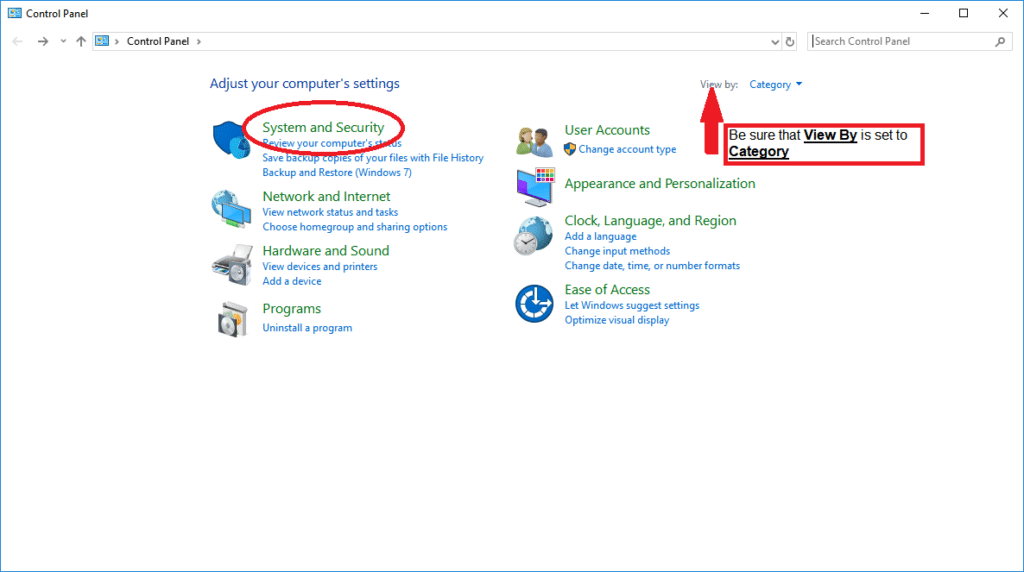
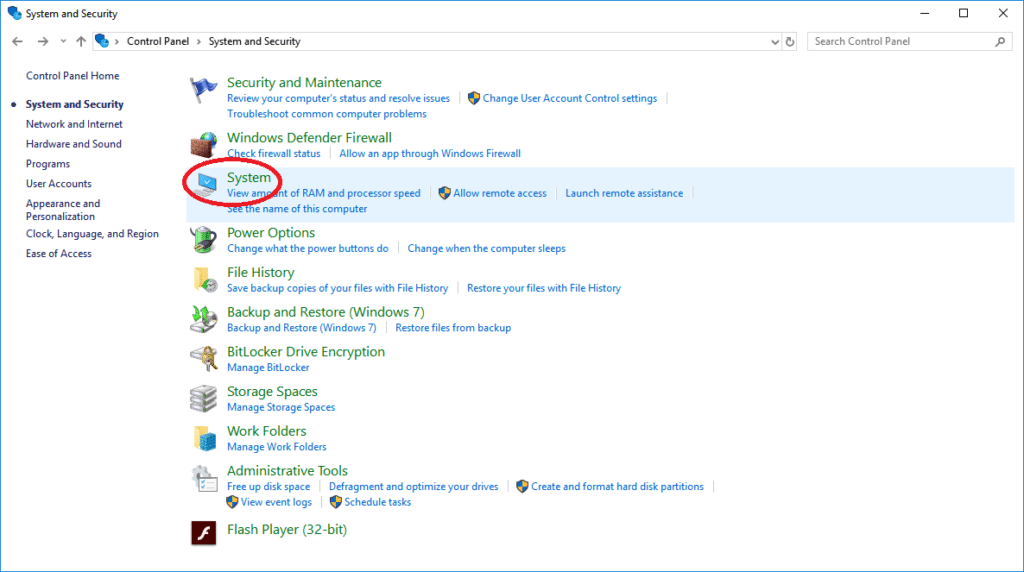
- On the left side of the window, there should be an option called System Protection. Select that option.
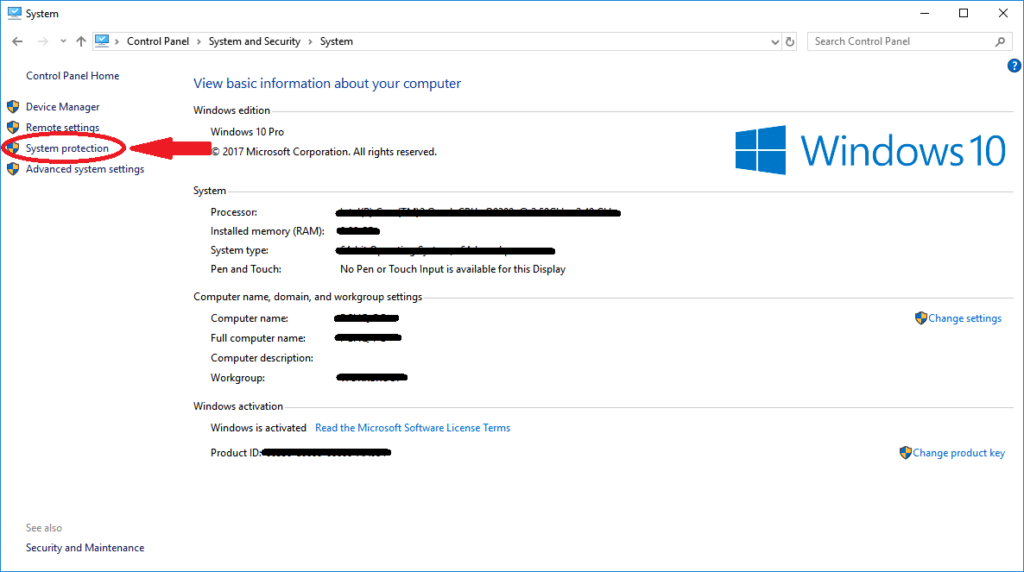
- A new window should pop up with the options to perform a system restore, configure restore settings or create restore point. Click on System Restore to begin the restoration process.
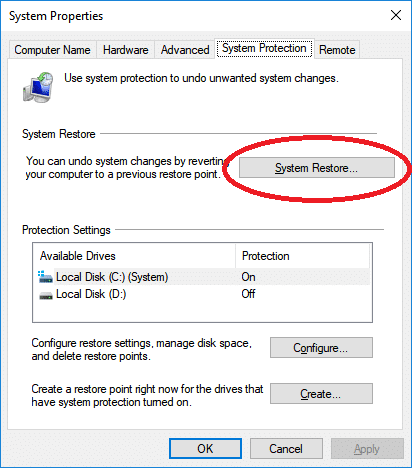
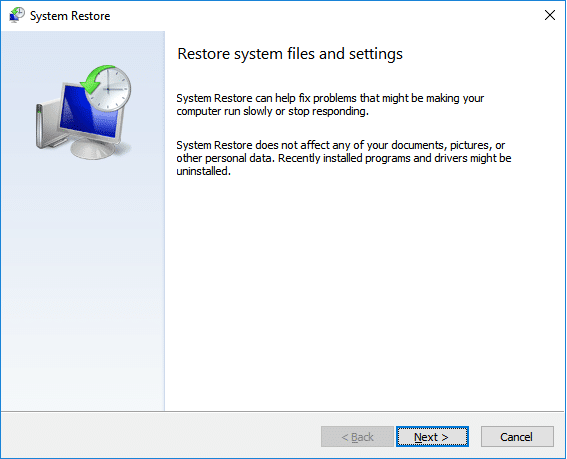
- Next choose the Restore Point you wish revert to (you may have multiple Restore Points on your Windows 10 machine, but for this demonstration we only show one restore point). Remember, your documents and photos should not be affected. This will only change programs and drivers that were installed since the restore point was created. After choosing the point, click Next to continue.
TIP: If you’re not sure which programs and driver will be affected, use the Scan for Affected Programs option.
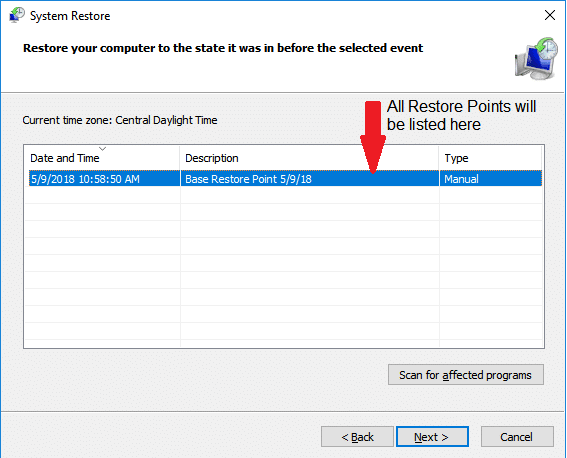
- Once this new window loads, please review all the information to makes sure it is the correct Restore Point that you wish to use. If all the information is correct, click Finish to restore your Windows 10 PC.
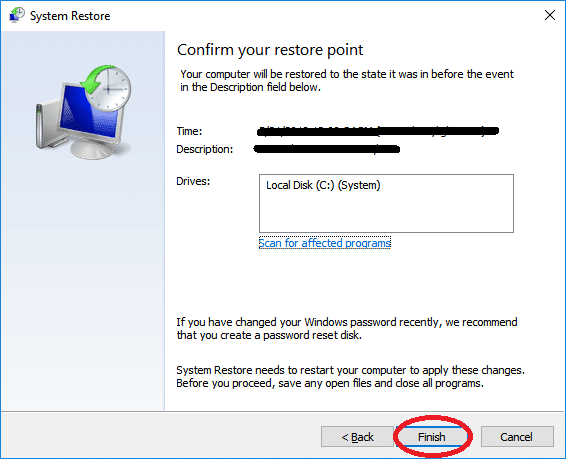
Update Windows Drivers Easily with Driver Support (Recommended)
Driver Support with Active Optimization sources driver updates directly from Microsoft, which ensures you get the correct drivers for your specific make & model windows PC.
Common Problems With Windows Drivers
- Driver is missing or corrupt
- Driver is out-of-date
- Previous attempt to update driver failed
- The current driver is the incorrect driver for the device
- The device is damaged and needs to be replaced or repaired (drivers cannot fix hardware issues)
Installing the most current and accurate driver will typically fix most problems that are experienced while operating Windows hardware devices. The original driver for any given hardware device often has been updated many times by the manufacturer to fix bugs and improve efficiency. Many users experience problems with older Windows devices for this reason.
There are many challenges when updating drivers. Finding the correct driver for all the devices in your Windows computer can be a hassle and installation can sometimes be tedious at best. You simply want your hardware to work and with the best performance!
Automatically Optimize and Update Windows 10 Drivers (Recommended)
Driver Support will scan your computer to detect any problem drivers in your computer. Drivers can be a cause of a slow machine as well, some devices like video cards and sound cards can receive driver updates from the manufacturer that can increase performance in some cases.
It is possible to update the Drivers automatically with the Premium version of Driver Support.
1. Give DriverSupport | ONE a try today! and Install
2. Let the software run the free scan for you to detect all your driver problems and any other optimization opportunities
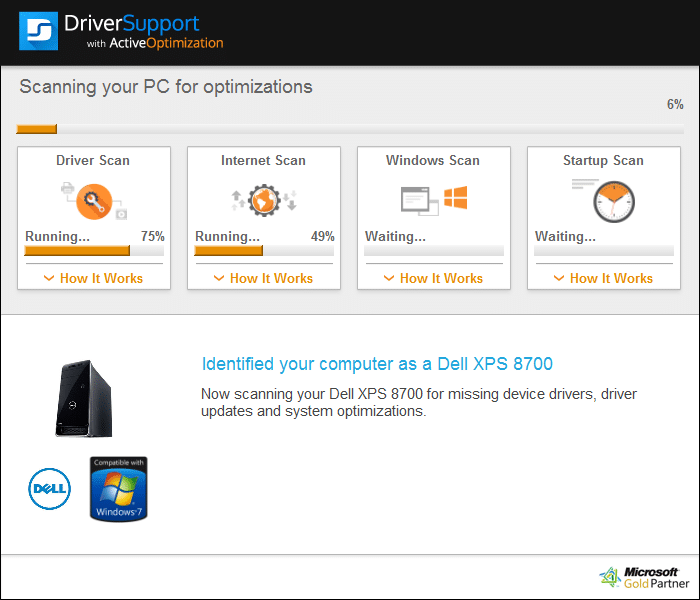
3. Click the “FIX IT” button and register Driver Support to get started updating your drivers for Realtek audio devices on your computer
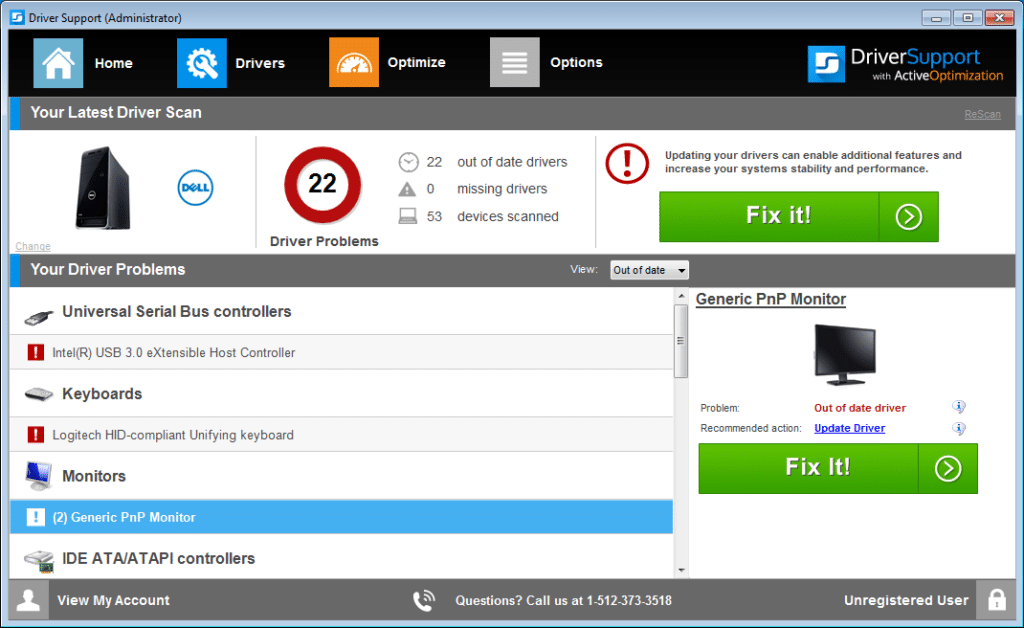
4. Once Registered and in Premium mode the software will walk you through the entire process, plus – with your registration, you will receive unlimited tech support with our Driver Support Signature Service! Just call us toll-free after registration.