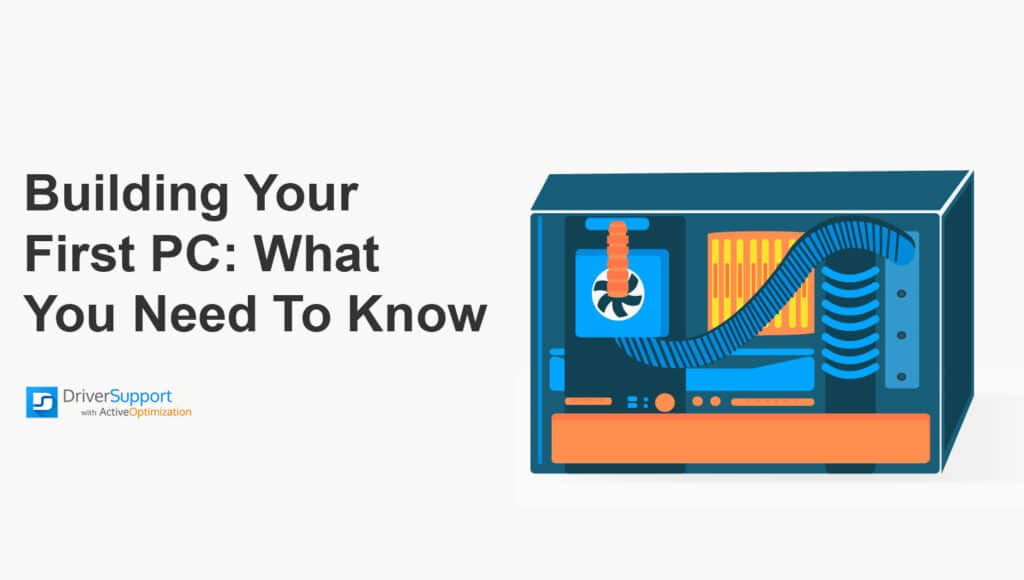A PC can be used for anything from basic web browsing and office work to high-intensity gaming and graphics. If you’re wondering, “what do I need to know when building a PC?” you are in the right place. Your PC’s components must be selected carefully or you’ll be left with an expensive, incompatible mess. Your end goal helps determine the quality of components chosen. You’ll need to select the correct amount of memory, pick the right motherboard, the right graphics card and CPU to build the ideal PC.

Selecting the CPU: What to Look For

Basic computer needs can be met by a single or dual-core processor, while more intensive processing needs, such as gaming, will require a quad-core processor or better. Intel and AMD are the defect standards for the computer CPUs – with a wide range of low, mid, and high-end CPUs to choose from. Be sure to pick your CPU carefully as the motherboard and socket must be purchased to match the CPU pin set.
You’ll Need a Heatsink, Fan, or Cooler
The CPU generates heat and needs constant cooling. A heatsink and fan are ideal for most PC setups. If you will be overclocking, a liquid CPU cooler might do better. For cooling setups consider investing in a larger PC case. Much room will be needed to install the extra coolant lines.
Select Your RAM: Make Your PC Build Run Fast

Random Access Memory (RAM) is a temporary memory used to run your applications. Depending on your usage, you might want to install more RAM if you’re a heavy PC gamer, do photo/video editing, or if you enjoy multitasking: having multiple programs open, multiple browser tabs, etc.
Keep in mind, insufficient RAM will make your computer run slowly: memory will need to be constantly reallocated from other programs. Windows 10 recommends at least 4GB of RAM but 8GB should be plenty for most. If you want to get crazy, 16GB and 32GB are enough to run the most demanding games.
Select Your Hard Drive: The Key to More Space

The hard drive is used to store your programs, software, apps, and data. It can come as a standard HDD (Hard Disk Drive) or an SSD (Solid State Drive) – which can cost significantly more. The SSD contains no moving parts and can retrieve data extremely rapidly. If you’re looking to load and offload programs constantly, transfer files, or hate slow boot times, SSD would be the way to go.
The Hard Drive Size Matters
As for your hard drive size, 250GB to 350 GB works well for standard use while 500GB or 1TB would serve you better for gaming and videos. You may find internal hard drives that go all the way to 4TB: that are well served for intense video editing or graphics use. Also, you can install several hard drives if the case size allows it.
Select a Motherboard: Get Your Components Connected

The motherboard is the circuit board that connects your PC’s components together. The CPU will need to match your motherboard socket, so make sure you know what you’re buying ahead of time. Sockets may come with different chip-sets as well. Chipsets can enable advanced options such as overclocking, support more ports, or are just simply built better. Be sure to match your motherboard chipset with a CPU of the same generation. Compatibility issues may arise between older and newer CPUs and motherboards (despite them being compatible).
Select a Video Card: The Way to a Gaming PC Build

Video cards are used to processes your computer graphics and naturally, you’ll want a quality card if you’re doing heavy gaming or graphics. When purchasing a graphics card, it’s necessary to consider the quality of your monitor as well as its GPU.
Consider the Quality of your Monitor
A video card can perform only as well as your monitor. It’s important to consider your resolution, refresh rate and connectors which can limit your video cards performance if the monitor does not support it. It’s important to consider:
- Resolution – Most cards support 1080p resolution (full HD), while a high-end graphics card can support resolutions as large as 4k (ultra HD) displays
- Refresh Rate- If your monitor stops at 60hz, there’s little point in investing in a high refreshing graphics card without replacing the monitor as well.
- Ports – Port types can vary to include: DVI, HDMI, and DisplayPort. Try to buy a video card that is compatible beforehand. It will save the hassle and prevent you from buying extra adapters.
Consider Your Video Card GPU
The GPU (Graphics Processing Unit) is used to render 3D graphics and typically contains many more cores than a CPU. Higher priced video cards will naturally contain better GPUs. It is important to consider:
- GPU Memory – the GPU needs a working memory to generate computer graphics. 3 – 4GB is usually adequate for gaming at 1080p resolutions. 8GB is Ideal for 4K resolutions.
- The Form – The Video Card and GPU can come in a range of sizes that need to be checked for compatibility with your motherboard. Some Cards can take up two or more slots, especially expensive units that come with big fan shrouds.
- Power – Advanced cards will have specialized power needs. A standard Video Card slot is good for 75W, any higher and you’ll need supplemental 6-pin or 8-pin power connectors.
Select Your PC Case

The PC case houses all your PC components and can come in a wide range of sizes. You may find that your case comes pre-installed with LEDs and fans, and includes some connectors.
How Large Should the Case be?
Most cases should work fine but you may need larger case if: you plan to overclock your PC, which will need room for extra cooling; if you plan on storing more data, which will require space for more hard drives; or if you plan on housing a high-end graphics set up, which tends to use more space.
Select Your Power Supply Unit

The Power Supply Unit (PSU) provides power to your motherboard and other PC components. It’s important to take the selection of your power supply seriously, as a faulty power supply could damage all PC components.
How Much Power Do You Need?
High-grade components will require a higher wattage input, but it would be unwise to buy a high rated PSU just because it has a higher power rating. A high rated power supply will result in lower efficiency and will constantly draw more power than needed.
A power supply that is rated too low causes a different problem: you may have unexpected shutdowns and increased wear and tear to your PC.
Select an Operating System
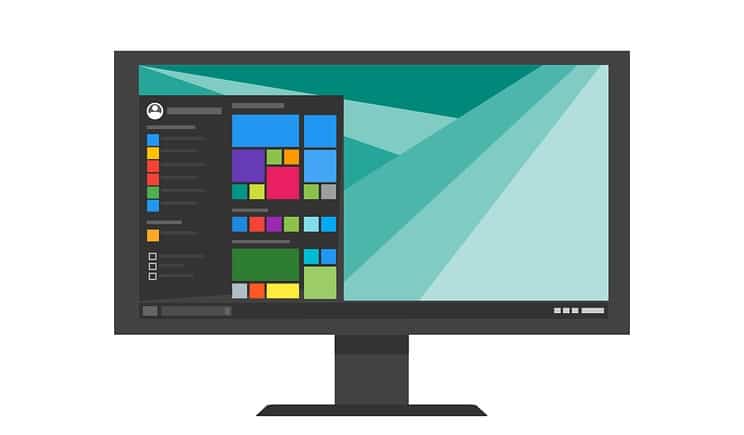
Your operating system provides the interface and the protocol to run your computer’s hardware and peripherals. Linux and Microsoft Windows 10 are the most popular choices.
Why Linux?
Linux is open-source and free. Many different versions exist and Linux can be installed with a GUI (graphical interface) just like Windows. It is lightweight and can run at fourth the needed requirements of Windows. Linux is highly customizable, there are fewer system viruses and is often the selected choice for web servers.
Why Windows?
Currently, Windows 10 is the world’s most popular operating system. Certain applications are built exclusively for Windows with little to no support for Linux. It’s wise to say, Window’s 10 home edition will set you back $140 dollars and the system is undergoing constant revisions. You’ll need to make sure you stay on top of system updates, which will require updated drivers to keep your system stable.
Make Your PC Build Great
Many components are needed for a successful PC build: your CPU and video card must be compatible with the motherboard, and the PC case must be large enough to properly house your components. High-end graphics and multitasking become possible if you install more memory with a power supply that can handle your computer power demands.
Don’t forget, the operating system brings it all together, with Windows being the most popular. The operating system continues to change and component drivers must be updated to keep your system operating correctly.
Get your PC build off to a great start with automatic driver updates. Outdated drivers can create hard to fix hardware issues and the last thing you need is a buggy new PC. Let Driver Support keep your hardware updated and your new PC running perfectly! Give DriverSupport | ONE a try today! today.